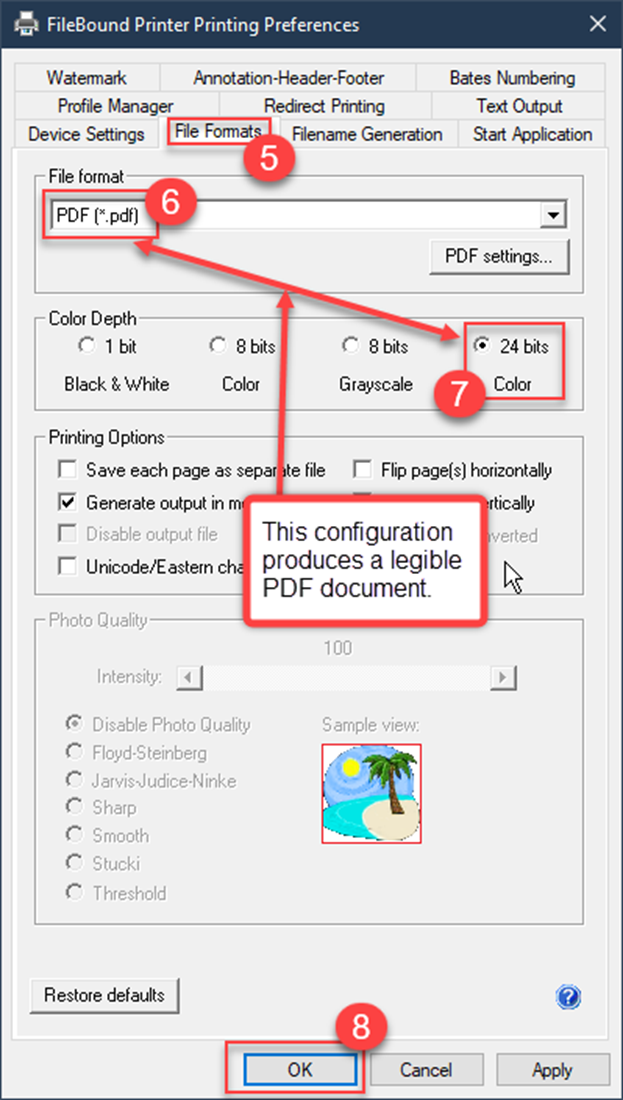- IMS Knowledge Base
- FileBound
- Connect
-
FileBound
- Add Content
- Active Directory
- Administration
- Automation Processes
- Basic Search & Retrieval
- Capture
- Clipboard
- Connect
- Database
- Document Actions
- DocuSign
- E-Forms
- Enterprise Service
- Full Text Search
- General
- HelloSign
- Https
- Importer Pro
- Installation
- Licensing
- Maintenance
- Office 365
- Records Management
- Reports
- SAML
- Web Viewer
- Windows Viewer
- Workflow
-
Windows Settings
-
Scanners
-
Psigen
-
Code Snippets
-
PaperVision
FileBound Connect Printer Configuration Recommendation
We recommend configuring the FileBound Connect Printer Printing Preferences as shown below for the best results.
- Open Windows’s Printers & scanners applet.
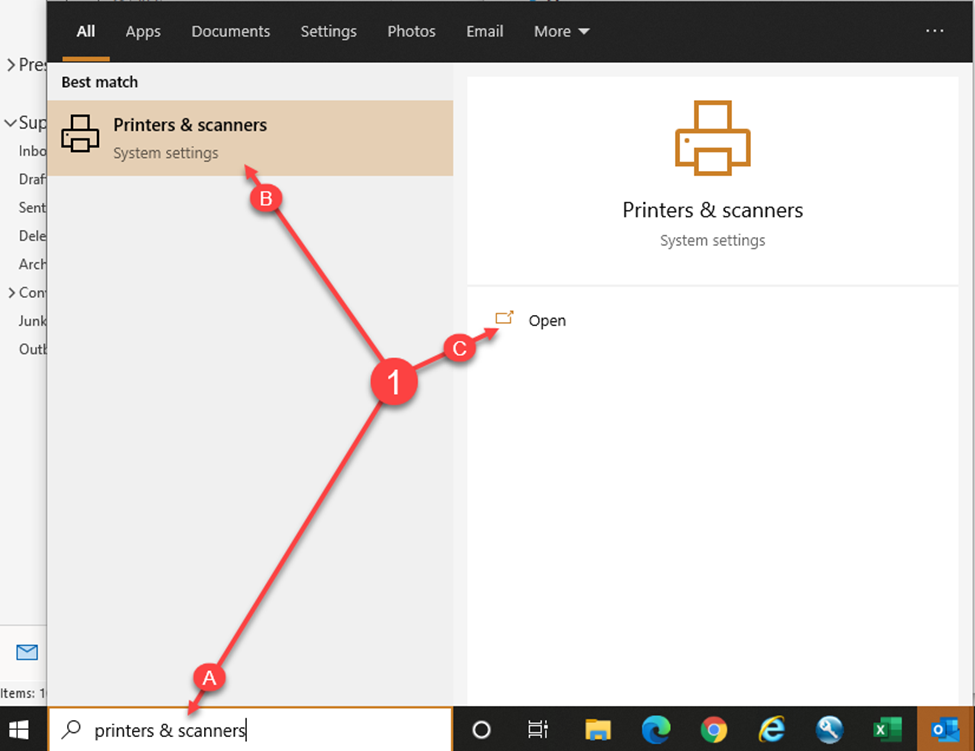
- Select the FileBound Printer.
- Click Manage.
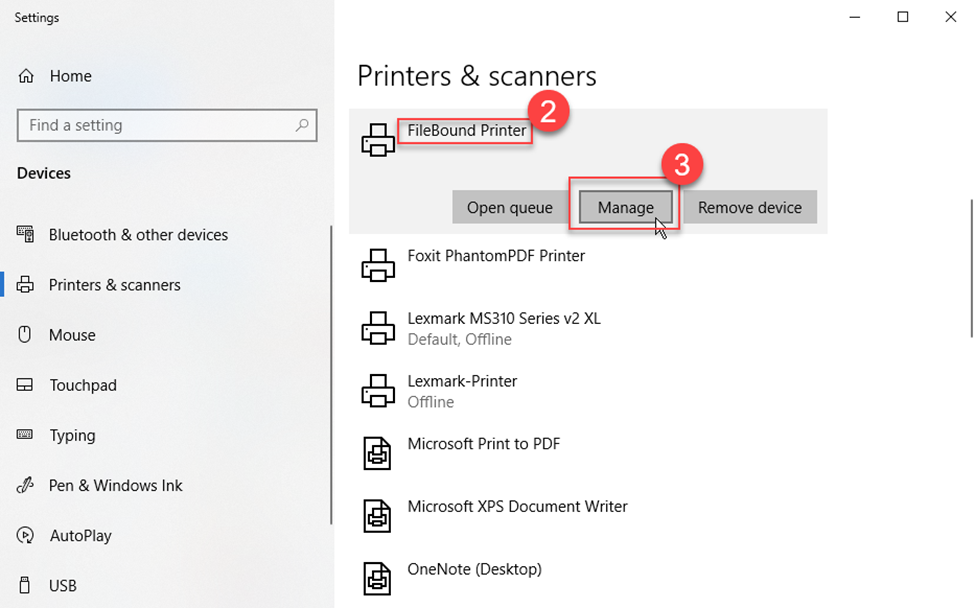
- Click Printing preferences.
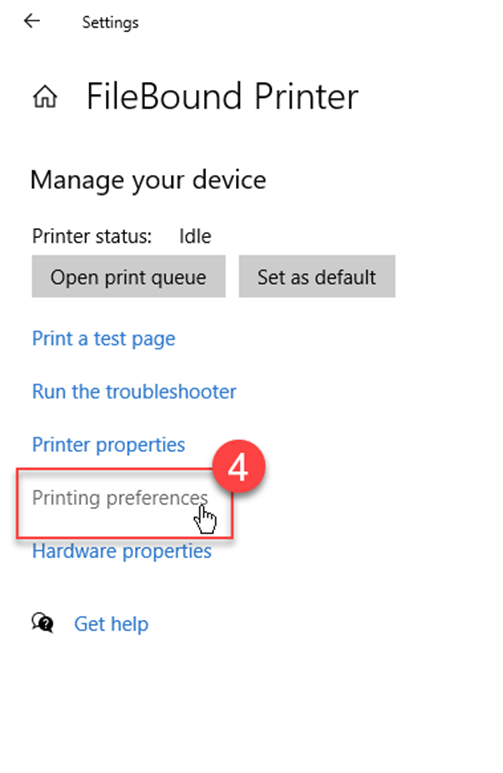
- Click the File Formats tab.
- Select PDF (*.pdf) for the File format.
- Click 24 bits in the Color Depth section.
- Click OK.