WARNING: This method is used in very specific circumstances. Our Support Team is unable to confirm if this will work in all instances, before proceeding, we recommend taking note of the following:
- The Number of documents that must be refreshed
- The Number of users that these are assigned to
- The current usage of the site (This action may require users to log out and back in after completion)
- FileBound does not handle re-routing/assignment of large amounts of documents well and may encounter issues in some cases. (Document counts in excess of 100-200, multiple assignments per document, etc.)
Re-Route items at step to same step
WARNING: THIS METHOD WILL NOT FUNCTION FOR WORKFLOW STEPS WITH OVER 200 ITEMS OR WITH SEVERAL ASSIGNMENTS PER DOCUMENT, IF YOUR WORKFLOW ITEMS MEET THIS CRITERIA CONTACT OUR SUPPORT TEAM FOR ASSISTANCE.
This method for "Refreshing" assignments in FileBound workflows is to use the Workflow revisions area to cancel and re-route all items at a specified step back to the same step in the workflow.
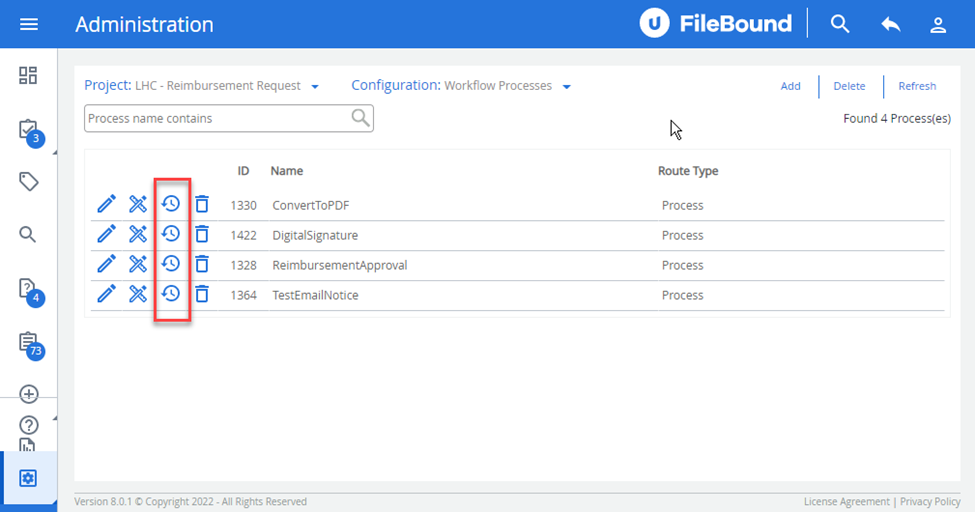
Once inside of this area for the version of the workflow holding the documents, select the number listed below "Current Docs".
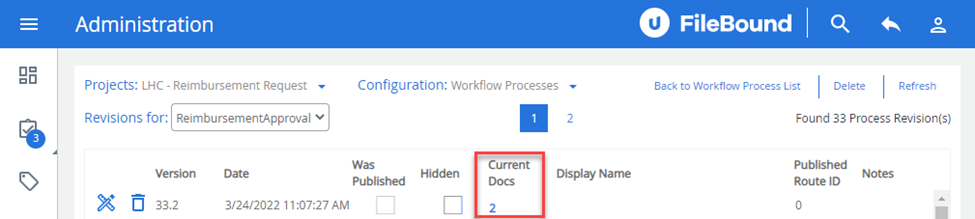
Once you select this, you should see the below screen, select the step you wish to refresh and select "Cancel and Start in a new Process".
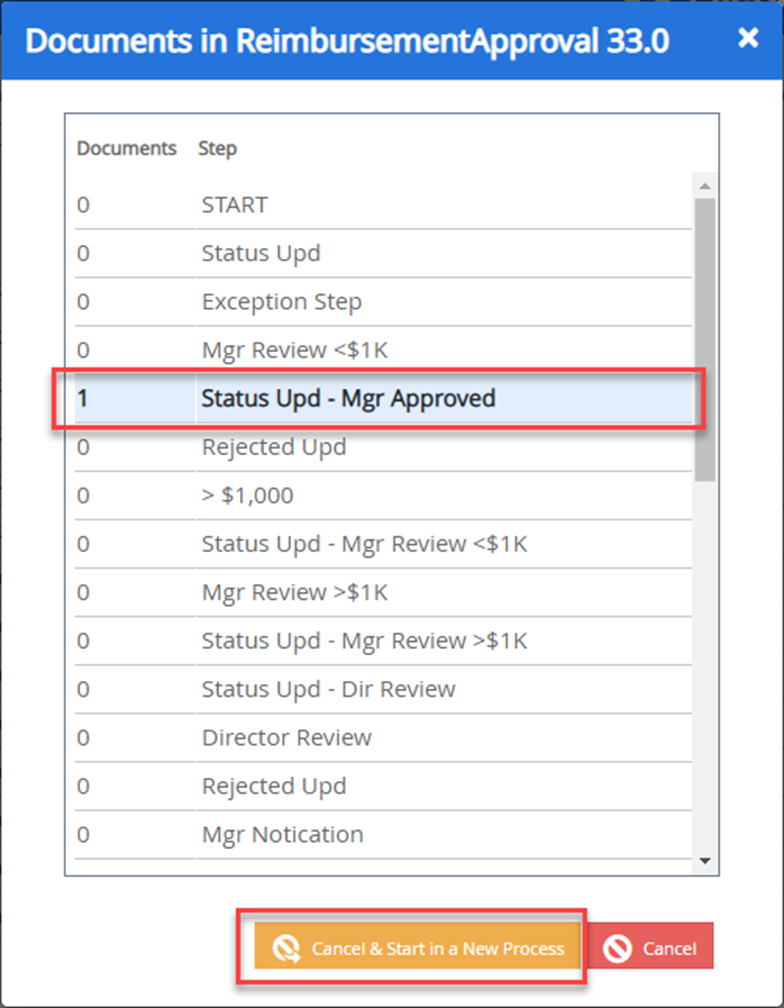
Select the same workflow (same version or newer) and then select the same step that the items were already located.
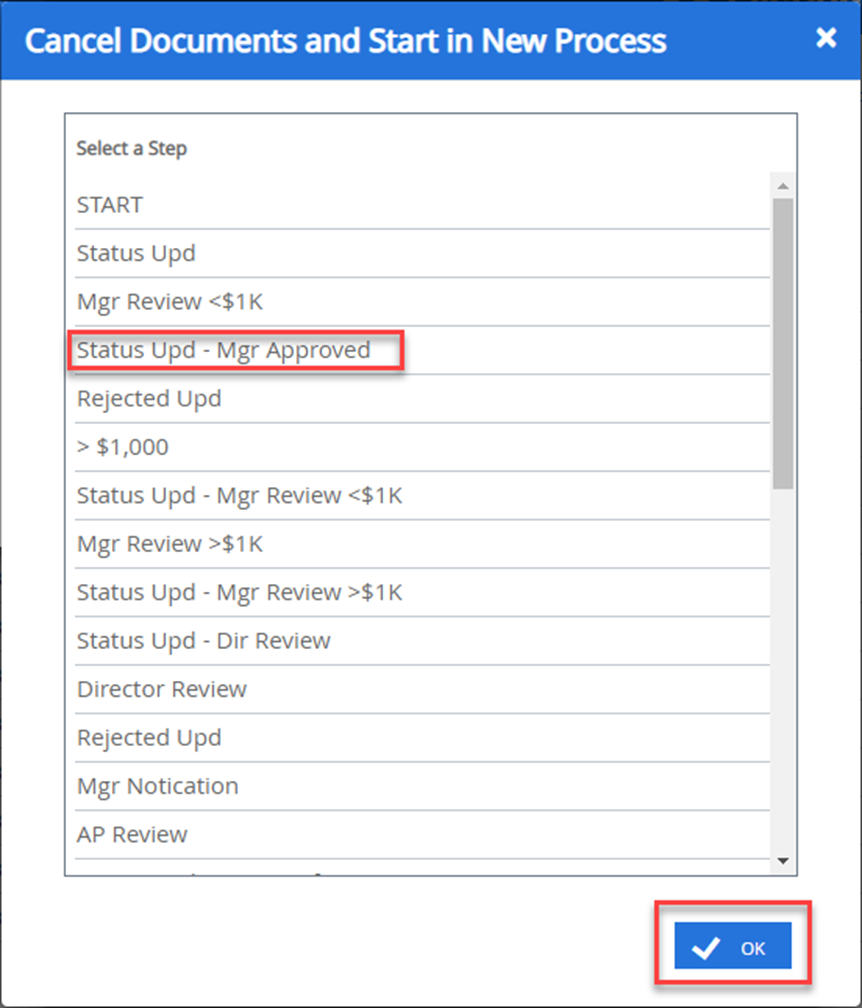
The documents at the selected step will be cancelled in the workflow, then re-inserted into the same step, this will in turn, re-assign the items to specified users/groups. (Or refresh the assignments for new users to see the items).