A user tries to open a document within the viewer and gets this error: Error showing document - Could not poulate document binary data
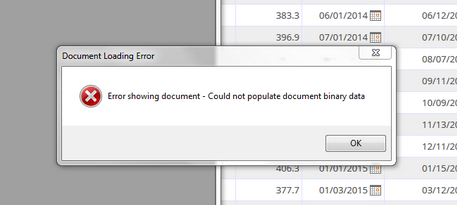
Resolution:
There are multiple causes to this issue, all related items and possible solutions have been provided. Work your way down the list until you find a solution that works for you.
- The number one cause to this is because the document does not exist in the document storage location. Navigate to the FileBound document storage location and verify that the document is there and can be opened.
- If the document is not there, re-add the document to FileBound to address this error. - Are there multiple users logged into FileBound using the same login at the same time?
- If multiple users are logged into FileBound using the same login, this can cause conflicts with each other. Session information for a user is stored in the database. If multiple people are using the same login it can terminate all active sessions for that user and cause unexpected issues for the other users using the login.
- Try to login to FileBound using a unique username & password and see if the error persists. - There could be an issue with the Document Storage location and permissions.
- Navigate to the DOCUMENTS folder located in your document storage location. Right-click on the file, then go to Properties then click on the Security Tab. Check the permissions to the listed groups. All groups should have at least MODIFY rights. - This error could occur if the viewer was not installed properly. It is recommended to uninstall / reinstall the viewer, then try to open up the document again. There could be an issue with the Document Storage location and permissions.
- Sometimes the Integration Kit will install a FBPDFOffice.dll and will place this file in the FileBound Viewer folder. Navigate to this file location: Computer > C: > Program Files (86) > FileBound > Viewer > Plugin
- If you see the FBPDFOffice.dll file here, delete it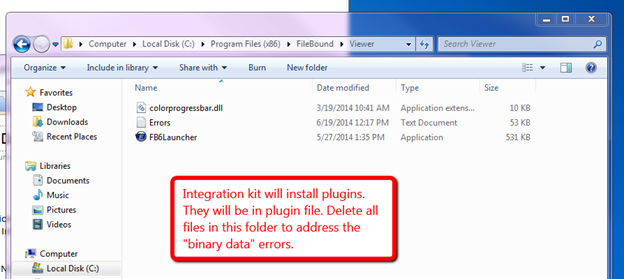
- Does the customer use the FileBound Integration Kit? Verify that the correct version was installed as the Integration Kit has compatibility restrictions
- Is an anti-virus program running on the computer? If so, try to temporarily disable this, then go back over the steps to see if the issue can be reproduced.
- Are you using Google Chrome?
- Each time the viewer is accessed, Chrome will create a temporary download of this file. Once this file is downloaded close to 100 times, the viewer will stop working. You can navigate to the PC downloads and look for the viewer file. Delete some or all of these as needed.
This will only occur for older installed versions of the Viewer. FileBound Version 7 uses a viewer that will clear these files out when it is launched.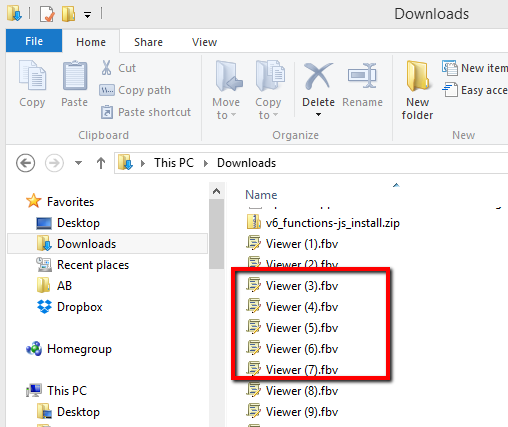
- Sometimes, multiple instances of the viewer will be running or it is being cached by the browser.
- Go into Task Manager and stop all of the FileBound viewer processes.
- Go into the browser and clear out all cache, close the browser.
- Relaunch FileBound and try to view the document in question to see if the error still occurs.
IF THE SERVER CAN ACCESS THE DOCUMENT, BUT NOT THE CLIENT; HERE ARE SOME ADDITIONAL ITEMS TO REVIEW IN AN EFFORT TO RESOLVE THE ISSUE:
- Check the server memory utilization.
- Open Task Manager and look at the top process consuming memory.
- If SQL Server is the top utilization of memory look at Windows Server Event Viewer application errors.
- If the following error is encountered,
WebHost failed to process a request.5. Open SQL Server manager, select Properties
Sender Information: System.ServiceModel.Activation.HostedHttpRequestAsyncResult/1582222
Exception: System.ServiceModel.ServiceActivationException: The service '/FB6/Process/DocumentTransfer.svc' cannot be activated due to an exception during compilation. The exception message is: Memory gates checking failed because the free memory (621281280 bytes) is less than 5% of total memory. As a result, the service will not be available for incoming requests. To resolve this, either reduce the load on the machine or adjust the value of minFreeMemoryPercentageToActivateService on the serviceHostingEnvironment config element.. ---> System.InsufficientMemoryException: Memory gates checking failed because the free memory (621281280 bytes) is less than 5% of total memory. As a result, the service will not be available for incoming requests. To resolve this, either reduce the load on the machine or adjust the value of minFreeMemoryPercentageToActivateService on the serviceHostingEnvironment config element.
at System.ServiceModel.Activation.ServiceMemoryGates.Check(Int32 minFreeMemoryPercentage, Boolean throwOnLowMemory, UInt64& availableMemoryBytes)
at System.ServiceModel.ServiceHostingEnvironment.HostingManager.CheckMemoryCloseIdleServices(EventTraceActivity eventTraceActivity)
at System.ServiceModel.ServiceHostingEnvironment.HostingManager.EnsureServiceAvailable(String normalizedVirtualPath, EventTraceActivity eventTraceActivity)
--- End of inner exception stack trace ---
at System.Runtime.AsyncResult.End[TAsyncResult](IAsyncResult result)
at System.ServiceModel.Activation.HostedHttpRequestAsyncResult.End(IAsyncResult result)
Process Name: w3wp
Process ID: 4832
6. Select Memory
7. Take note of the Max amount of memory that SQL is allocated.
8. If Max amount is set over the limit of the physical memory in the machine, suggest setting a memory cap of at least 4GB under the total allocation for the server.
9. Set amount in Max Memory
10. Click OK
11. Check with users after memory of SQL drops to capped limit, the viewer should be working properly.