- IMS Knowledge Base
- Scanners
- Fujitsu Scanners
-
FileBound
- Add Content
- Active Directory
- Administration
- Automation Processes
- Basic Search & Retrieval
- Capture
- Clipboard
- Connect
- Database
- Document Actions
- DocuSign
- E-Forms
- Enterprise Service
- Full Text Search
- General
- HelloSign
- Https
- Importer Pro
- Installation
- Licensing
- Maintenance
- Office 365
- Records Management
- Reports
- SAML
- Web Viewer
- Windows Viewer
- Workflow
-
Windows Settings
-
Scanners
-
Psigen
-
Code Snippets
-
PaperVision
Reset Fujitsu Pick Roller counter
- Confirm the scanner is connected correctly to your computer, then power on the scanner.
- Select the [Start] menu, [All Programs], [Scanner Utility for Microsoft Windows] or [fi Series], [Software Operation Panel].
- The [Fujitsu Software Operation Panel] window should appear.
- From the tree listing on the left, select [Device Setting].
- The following panel appears.
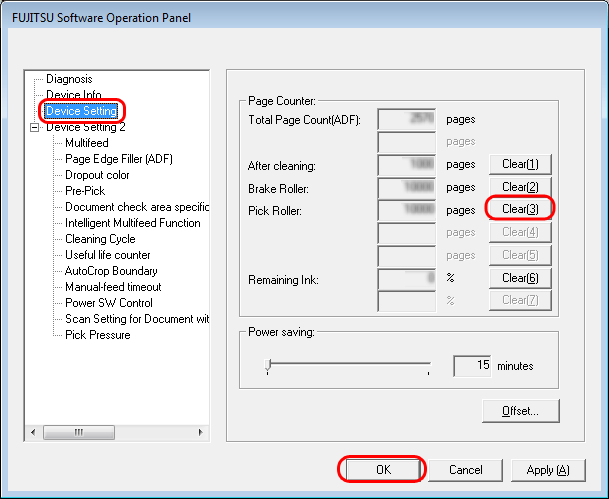
- The following panel appears.
- Click the [Clear] button beside the [Pick Roller] counter
- Click the [OK] button on the confirmation panel displayed.
- The counter is reset to 0.
- Click the [OK] button on the [Fujitsu Software Operation Panel] window.