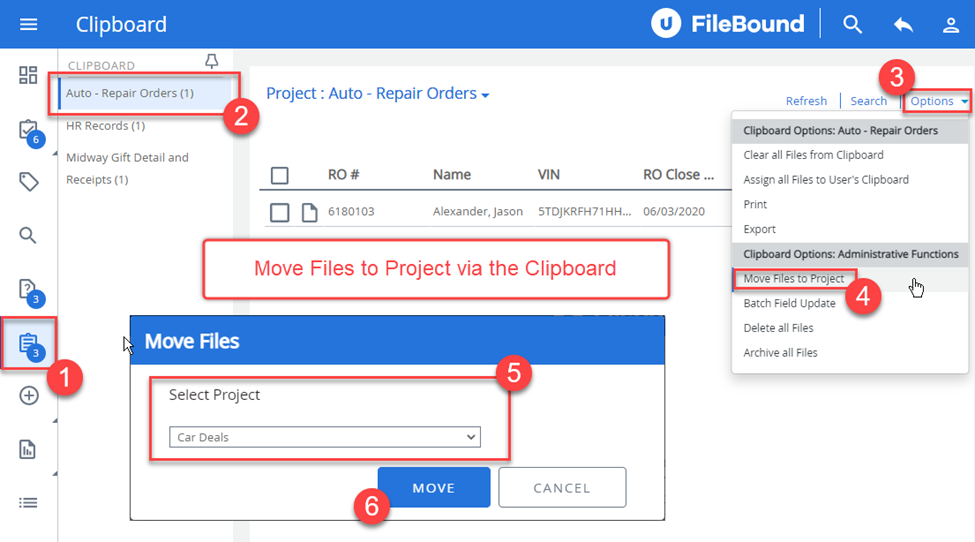- IMS Knowledge Base
- FileBound
- Clipboard
-
FileBound
- Add Content
- Active Directory
- Administration
- Automation Processes
- Basic Search & Retrieval
- Capture
- Clipboard
- Connect
- Database
- Document Actions
- DocuSign
- E-Forms
- Enterprise Service
- Full Text Search
- General
- HelloSign
- Https
- Importer Pro
- Installation
- Licensing
- Maintenance
- Office 365
- Records Management
- Reports
- SAML
- Web Viewer
- Windows Viewer
- Workflow
-
Windows Settings
-
Scanners
-
Psigen
-
Code Snippets
-
PaperVision
Move Files to Project via the Clipboard
The easiest way to move a file from one project to another is via the FileBound Clipboard.
To successfully move files between projects, ensure that both projects have the same index field types. Once you have added the necessary files to your clipboard for transferring from one project to another, follow the steps below. Click this link (v7.5.x) or link (v8.x) for instructions to add files to your clipboard.
- Select your clipboard.
- Select the appropriate clipboard project/files.
- Select Options in the upper right hand corner of the screen.
- Click Move Files to Project.
- Select the targeted project to move the files to.
- Click Move.
FileBound v7.5.x
FileBound v8.x