This article provides instructions for FileBound end users to establish their initial FileBound password.
Instructions To Establish your Initial FileBound Password
- Browse to your FileBound Site: https://YourDomain.FileBound.com
- Type your FileBound User Name in the “Username” FileBound Login Screen area. Your FileBound User Name is typically going to be the characters to the left of the @ symbol in your email address.
- Click on the “Help! I forgot my password.” Link
- Once the dialog box appears, please check your email for detailed instructions on how to set your password.

- If an email account is associated with the User Name entered on the FileBound log in screen you will receive and email similar the one below instructing you to click on the link shown to set your password. If you didn't receive this email please verify that it didn't get flagged as Spam or Junk Email. If you still can't find the email check with your FileBound Administrator to verify that the email address associated with your User Name is correct.
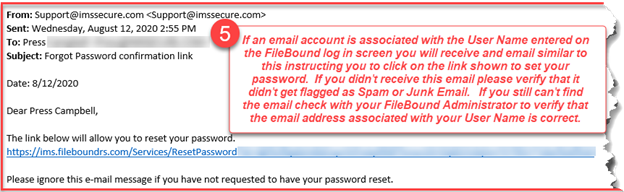
- Once you click on the link to reset your password you will be presented with FileBound’s Reset password screen as shown below.
- Your User Name will be displayed in the Username field.
- type what you want your password to be in this field.
- Re-type your new password here.
- Click Submit.
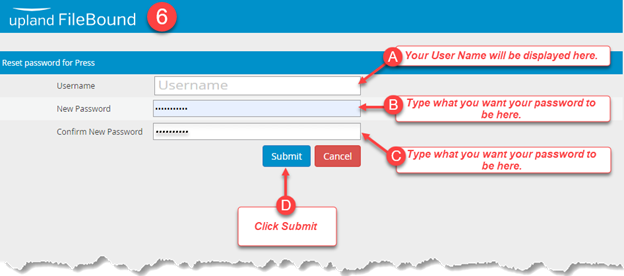
- Your password has now been set.