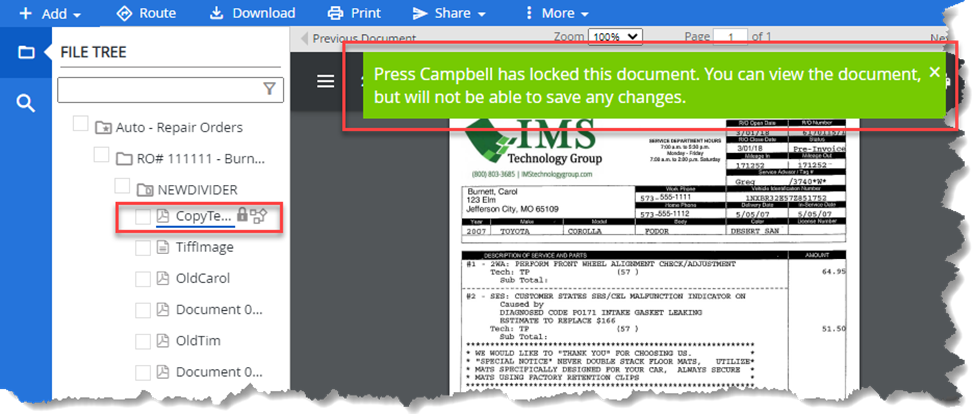Locked Document Report
Run the Locked Document Report and enter the criteria that will display the file and document that is locked. A) Select Reports; B) Select Locked Document Report; C) Key in your search criteria; D) Submit. This will provide a report listing the user that has the document locked. See this link for more information on this report. You must have Print and View All Reports permissions to run this report.
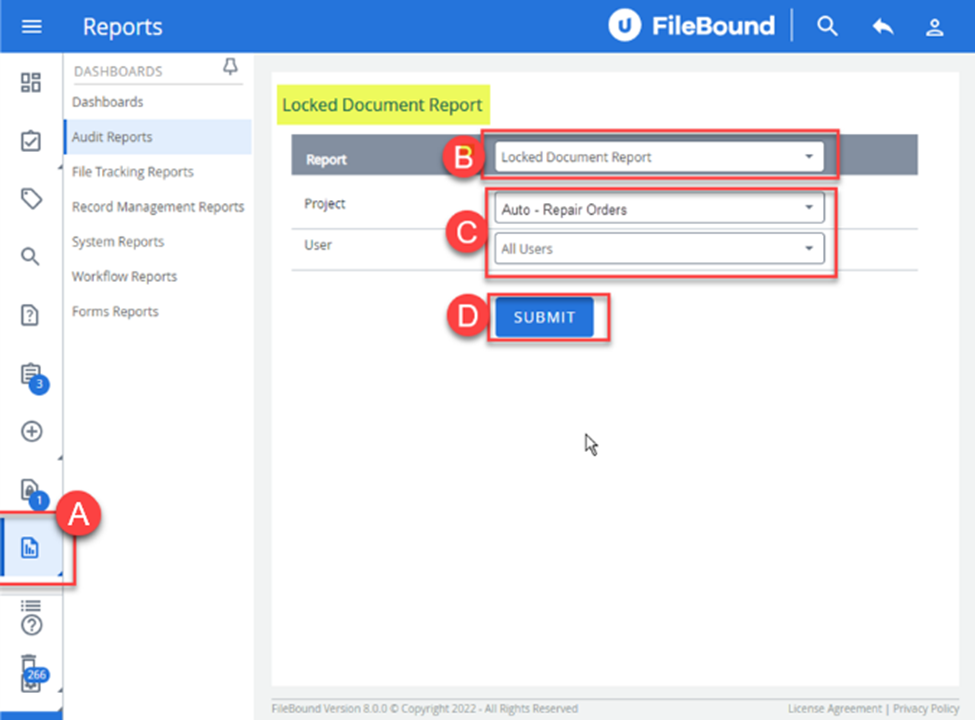
*Note: Only the System Administrator, Project Administrator, or the person who locked the document can unlock documents when viewing the Locked Document Report.
FileBound version 7.5
This version of FileBound will indicate a document is locked via a padlock icon to the right of the document in the Web Viewer; however it doesn’t indicate who locked the document. To view who has the document locked you will need to view the document in the Windows Viewer.
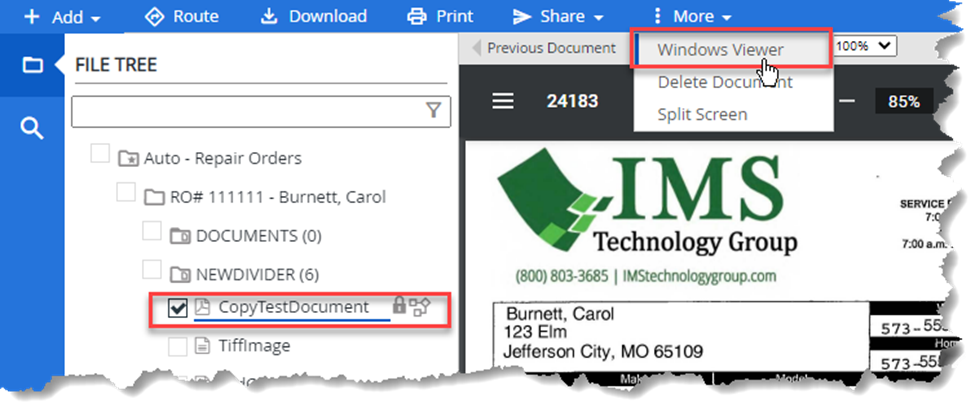
Once the Windows Viewer is opened and you select the locked document to view, a Document Locked dialog box will display listing the user that has the document locked.
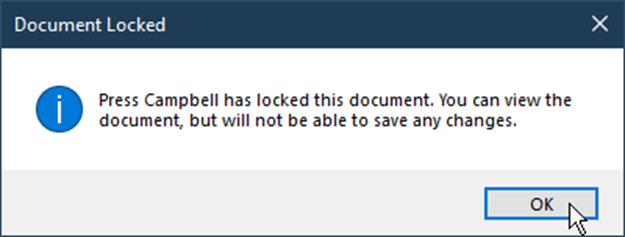
You can also view who has the document locked from the Windows Viewer by A) selecting the document; B) Selecting Info; C) Noting the Locked By attribute from the General Tab as shown below.
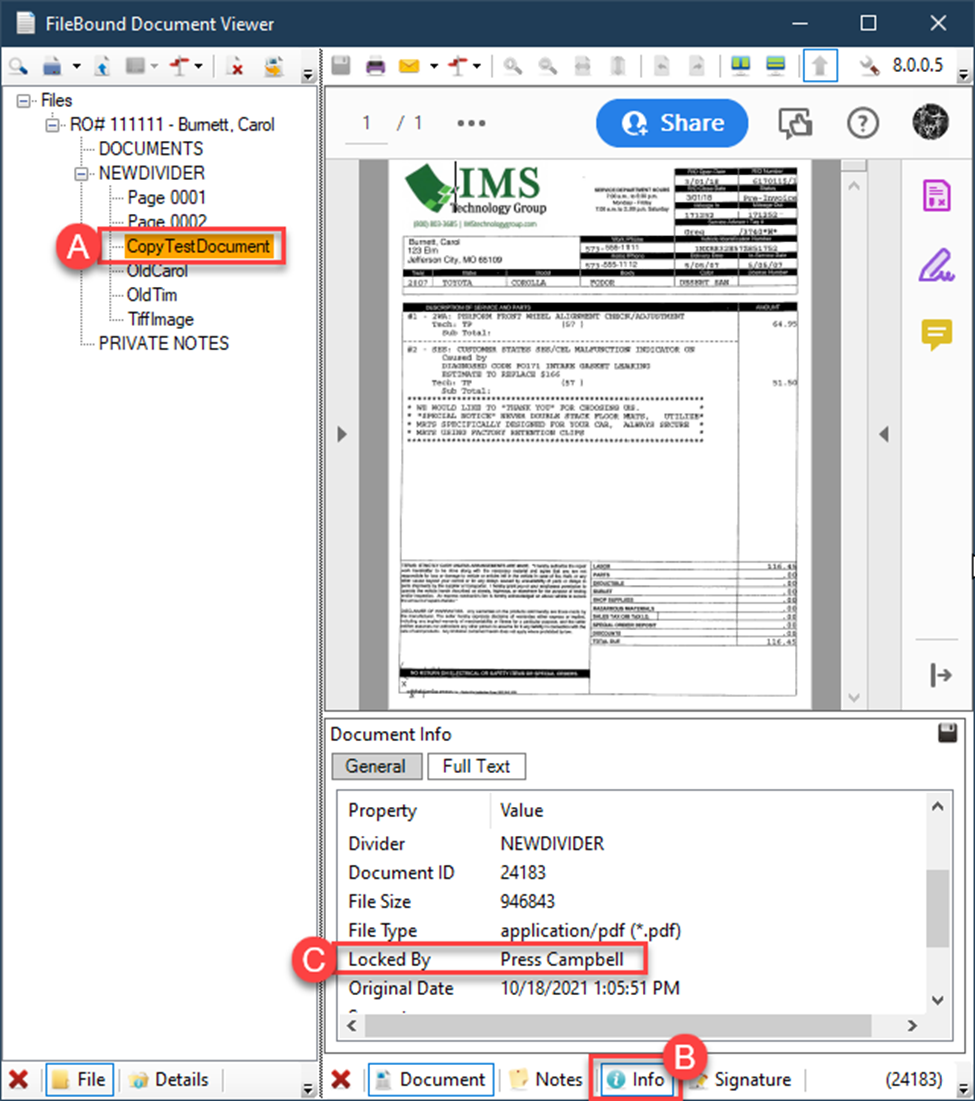
FileBound version 8.0
This version of FileBound will display a dialog box in the Web Viewer indicating who has the document locked as shown in the screenshot below.