- IMS Knowledge Base
- Windows Settings
-
FileBound
- Add Content
- Active Directory
- Administration
- Automation Processes
- Basic Search & Retrieval
- Capture
- Clipboard
- Connect
- Database
- Document Actions
- DocuSign
- E-Forms
- Enterprise Service
- Full Text Search
- General
- HelloSign
- Https
- Importer Pro
- Installation
- Licensing
- Maintenance
- Office 365
- Records Management
- Reports
- SAML
- Web Viewer
- Windows Viewer
- Workflow
-
Windows Settings
-
Scanners
-
Psigen
-
Code Snippets
-
PaperVision
How to Join or Change Domain
How to join your computer to a corporate domain using the Control Panel method.
Open the Control Panel by typing ‘Control Panel’ in the search box at the bottom left corner and pressing enter.
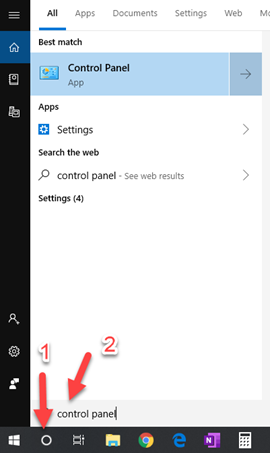
From the control panel, open System and Security.
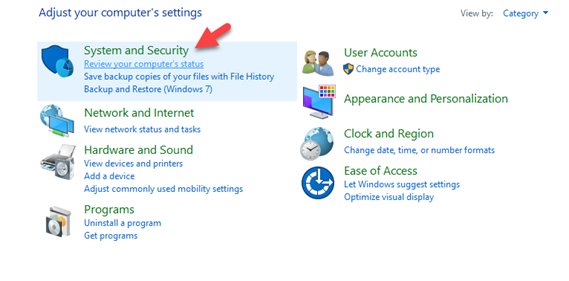
Next, open System.
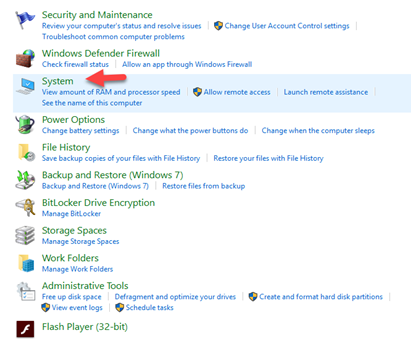
Click Change Settings.
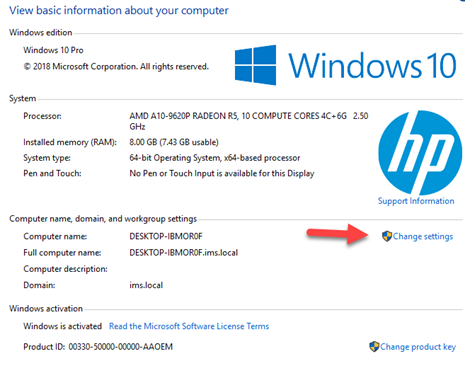
Click Change.
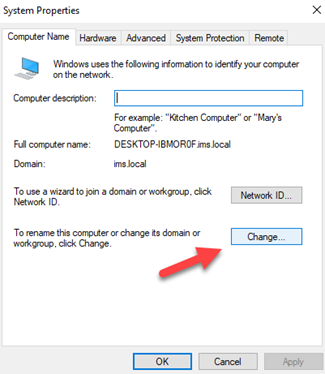
Select the Domain Radio Button. Enter your domain followed by clicking the OK button.
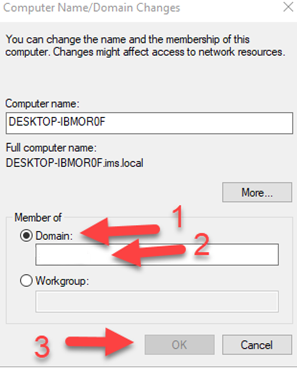
You will be prompted for the username and password.
Enter Administrator credentials.
Click OK.
After a few seconds, you should get a pop-up message telling you ‘Welcome to the domain.’