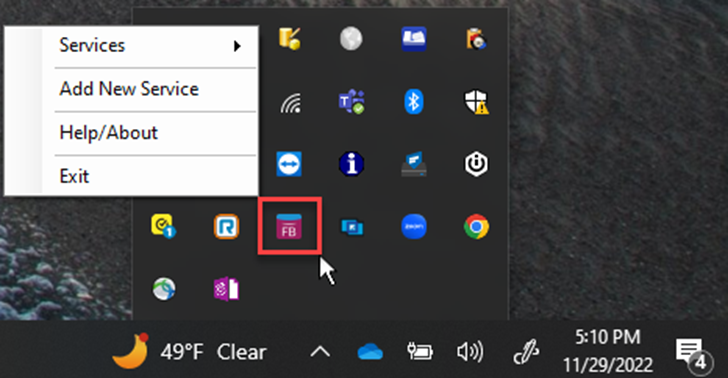Enterprise Service Manager Installation Guide
How to install the Enterprise Service Manager (ESM)
- Download the appropriate version via one of the links below:
- Download Enterprise Service Manager v8.2.1 (released 9/23/2024)
- Please note, Enterprise Service Manger v8.2.1 is compatible with FileBound Server v8.2.1 and higher.
- ESM v8.2.1 Online Help
- Download Enterprise Service Manager v1.3.1 (released 01/04/2022)
- Please note, version 1.3.1 is compatible with FileBound version 8.0.0 and higher.
- Download Enterprise Service Manager v1.2.7 (released 04/04/2021)
- Please note, version 1.2.7 is compatible with FileBound version 7.5.5 and higher
- Download Enterprise Service v7.3.2 (Legacy version released 11/14/2016)
- Please note, Enterprise Service v7.3.2 is compatible with FileBound Server v7.3.3 and up to v7.5.4 (Legacy)
- Download Enterprise Service Manager v8.2.1 (released 9/23/2024)
- Unblock the downloaded zip file by right clicking the zip file, select Properties, check mark Unblock and click OK.
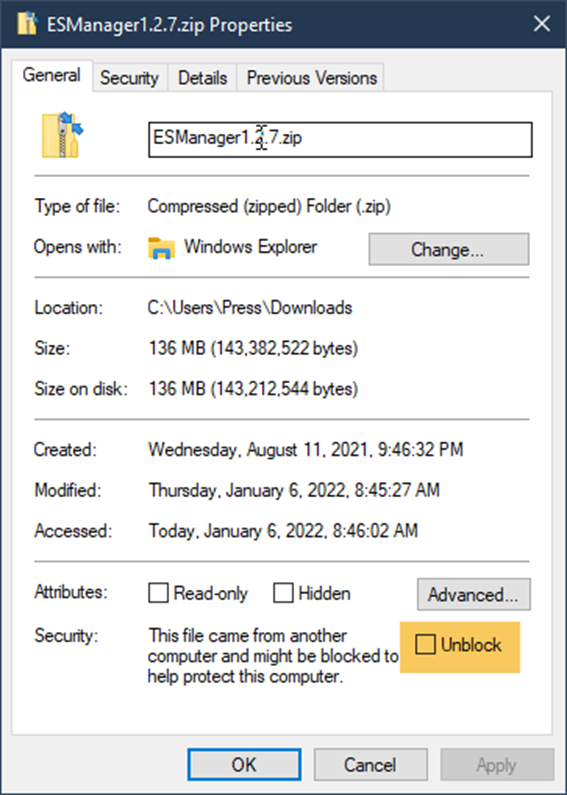
- Extract the zip file.
- Run ESManager.Install.msi to start the installation.
- Click Next on the welcome screen.
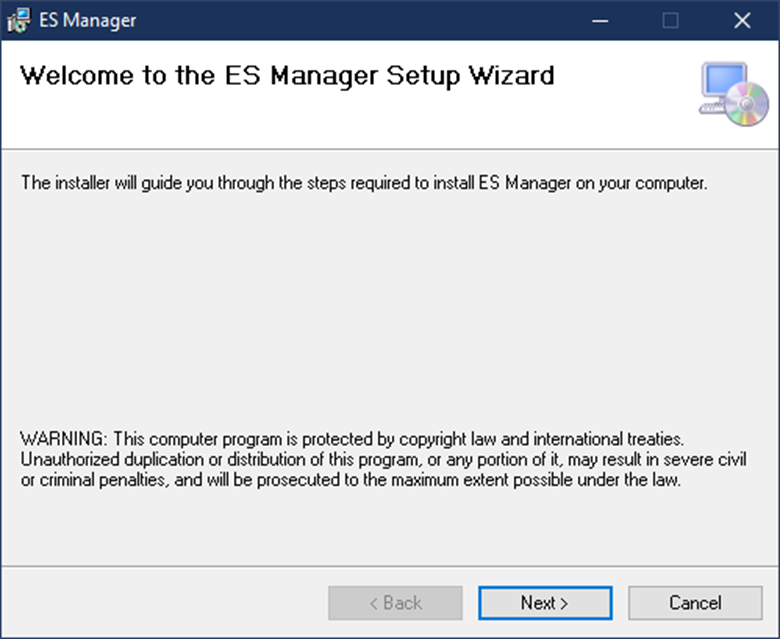
- Change the installation folder if desired by browsing to a location or pasting a directory straight into the Folder selection field. The installation size can be viewed by clicking Disk Cost.
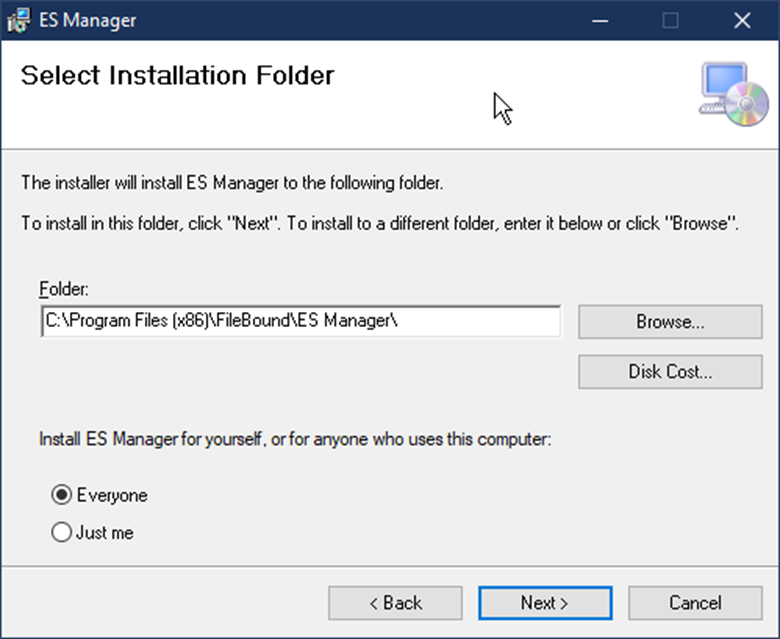
- Choose to install the ES Manager for Everyone that logs into the machine, or just the current user. It is strongly recommended to select Everyone.
- Click Next to start the installation.
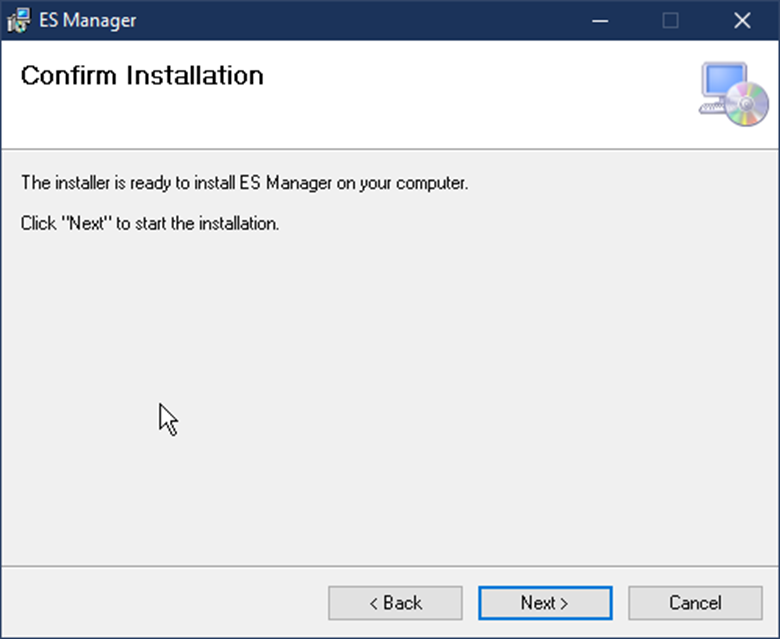
- Click Close once the installation is complete.
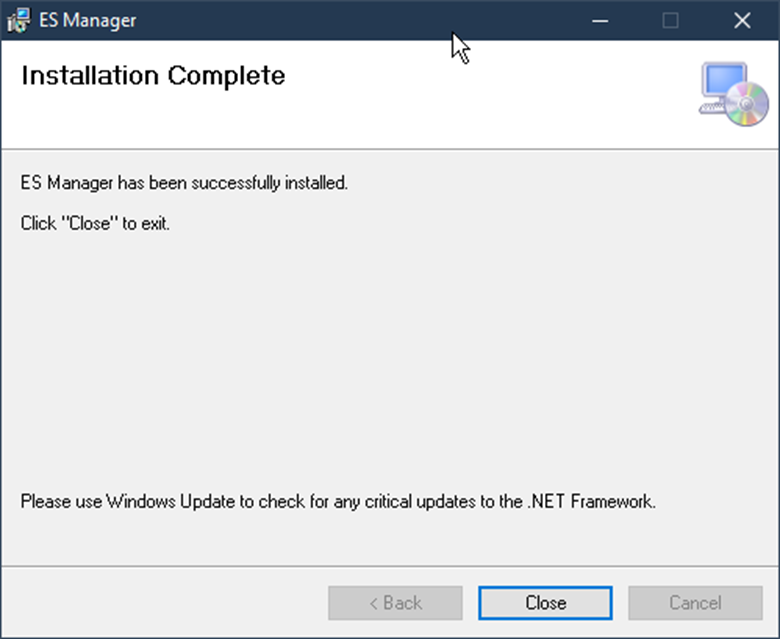
- The ES Manager can be accessed by right clicking it from Windows' System Tray which is typically located in the lower right side of the Taskbar as shown below.