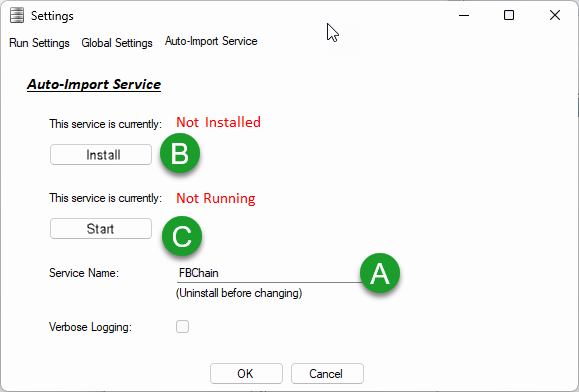- IMS Knowledge Base
- FileBound
- Importer Pro
-
FileBound
- Add Content
- Active Directory
- Administration
- Automation Processes
- Basic Search & Retrieval
- Capture
- Clipboard
- Connect
- Database
- Document Actions
- DocuSign
- E-Forms
- Enterprise Service
- Full Text Search
- General
- HelloSign
- Https
- Importer Pro
- Installation
- Licensing
- Maintenance
- Office 365
- Records Management
- Reports
- SAML
- Web Viewer
- Windows Viewer
- Workflow
-
Windows Settings
-
Scanners
-
Psigen
-
Code Snippets
-
PaperVision
How to install Importer Pro as a Service
Importer Pro Version: 7.9.1.0
Instructions to install Importer Pro as a Service.
- Open Importer Pro and click Settings.
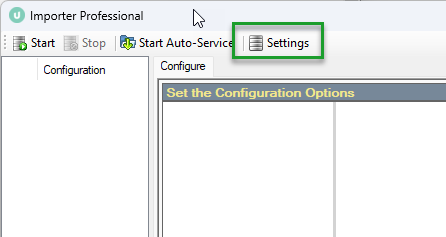
- Click Auto-Import Services
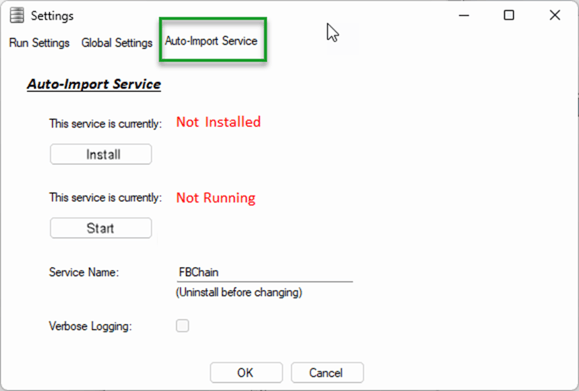
- Install & Configure the Service
- Name your Service
- Click the Install button. After installing, note that the red heading changed to "Installed".
- Once installed, the Start button is accessible. Click Start and the red heading changes to Started. Importer Pro is now running as a service.