- IMS Knowledge Base
- FileBound
- Administration
-
FileBound
- Add Content
- Active Directory
- Administration
- Automation Processes
- Basic Search & Retrieval
- Capture
- Clipboard
- Connect
- Database
- Document Actions
- DocuSign
- E-Forms
- Enterprise Service
- Full Text Search
- General
- HelloSign
- Https
- Importer Pro
- Installation
- Licensing
- Maintenance
- Office 365
- Records Management
- Reports
- SAML
- Web Viewer
- Windows Viewer
- Workflow
-
Windows Settings
-
Scanners
-
Psigen
-
Code Snippets
-
PaperVision
How to Import a FileBound Project
This article explains how to import a FileBound project. This is a fast way to put a copy of a production project into a test environment for testing or training.
Import a project
1. On the Navigation menu, click Administration, then click Projects.
2. Click Import.
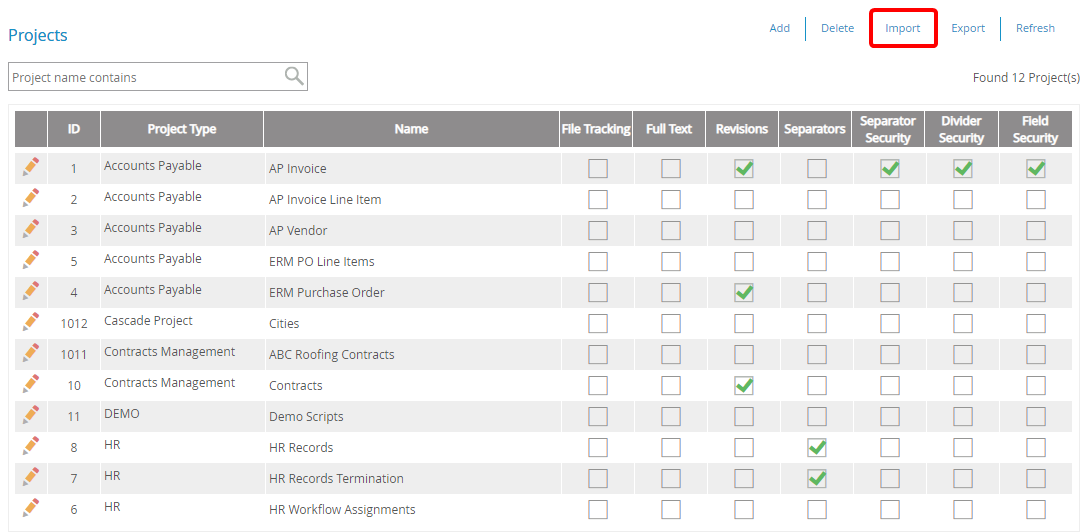
3. In the Browse For Folder dialog box, select the project file (.fbp5) to be imported, then click OK.
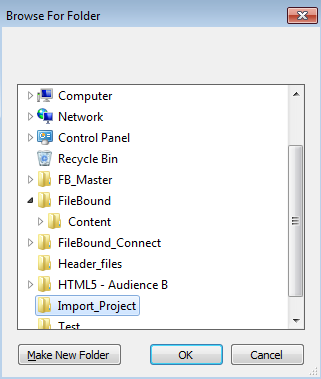
The project is imported into the Projects tab of the FileBound Central Administration.
FileBound always imports a project with its original name, although you can change the project name while exporting. A date and time stamp is appended to the imported project's name by default, during the import process.