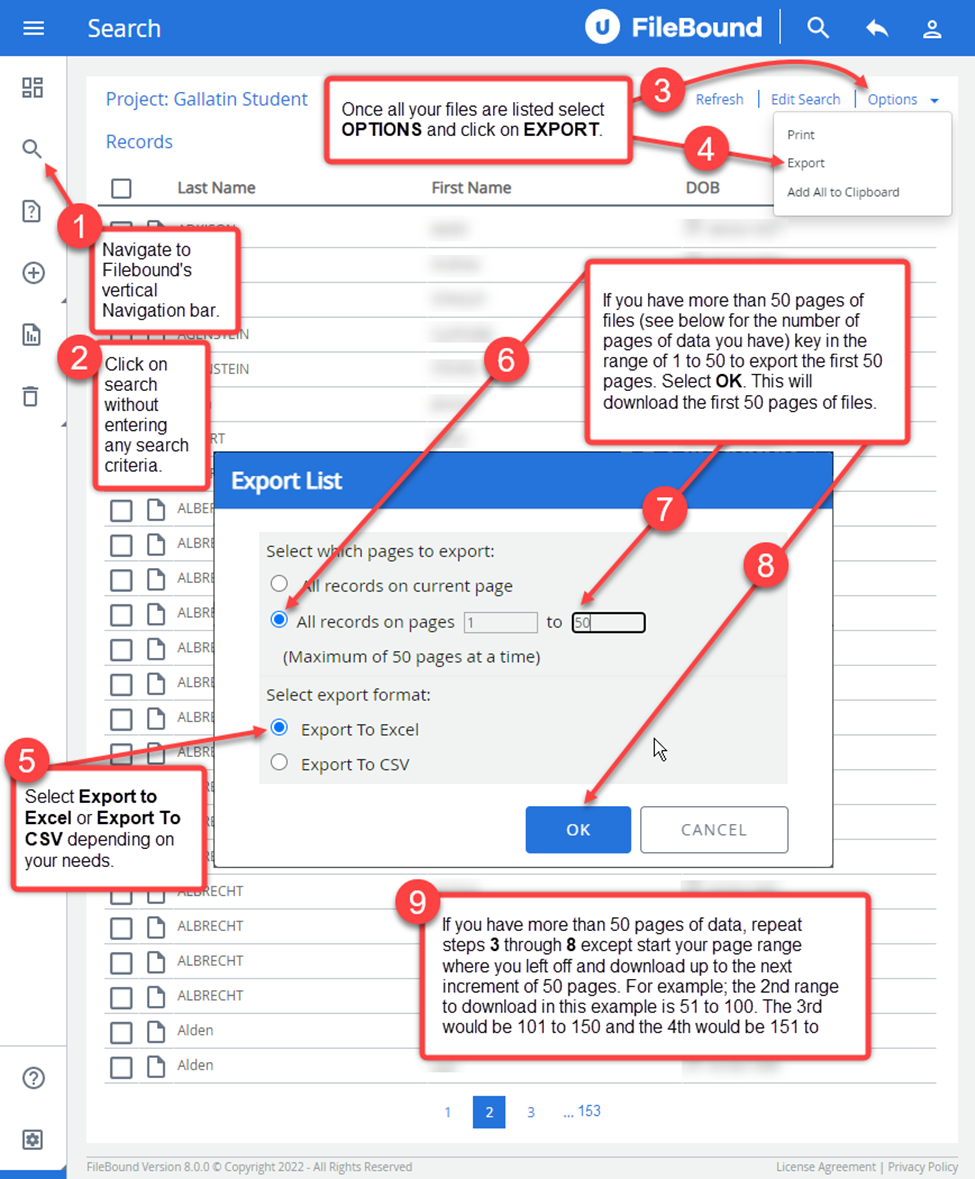This article will show you how to export a FileBound Search Listing into an Excel file or CSV file.
- Navigate to FileBound's vertical Navigation bar.
- Click on search without entering any search criteria.
- Once all your files are listed select OPTIONS.
- Click Export.
- Select "Export to Excel" or Export To CSV" depending on your needs.
- If you have more than 50 pages of files (the number of pages of data is listed at the bottom/middle of your search listing, see screenshot below.)
- Key in the range of 1 to 50 to export the first 50 pages.
- Select OK. This will download the first 50 pages of files.
- If you have more than 50 pages of data, repeat steps 3 through 8 except start your page range where you left off and download up to the next increment of 50 pages. For example, the 2nd range to download in this example is 51 to 100, the 3rd would be 101 to 150 and the 4th would be 151 to 153.
FB 7.5.x.x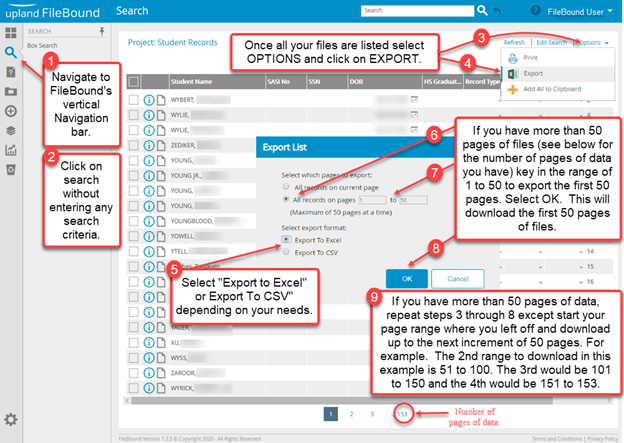
FB 8.0.x.x