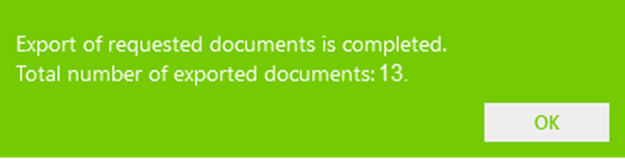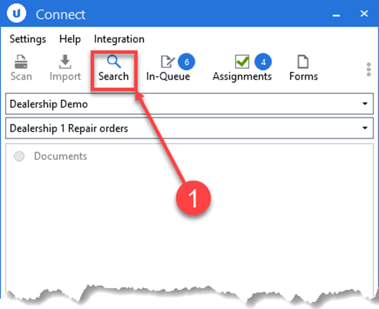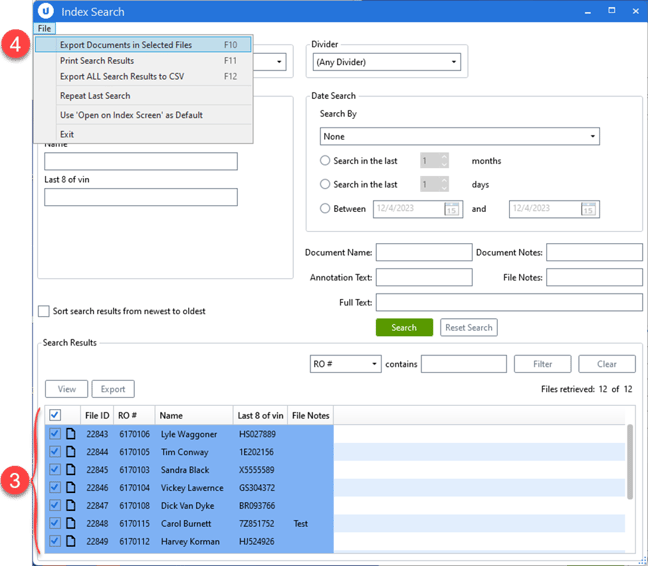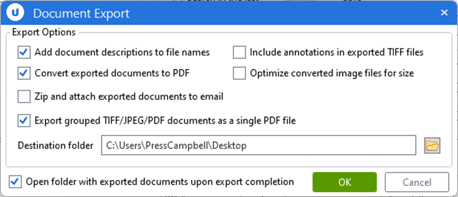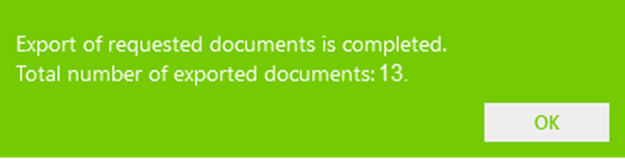How to export all documents for up to 100 Files at a time.
This article provides step by step instructions for using FileBound Connect to export documents for up to 100 files at a time.
- From FileBound Connect, select SEARCH.
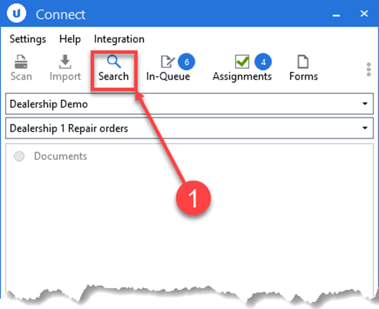
- Seach for the files that contain the documents you want to export.
- In the Search Results section, select the files that have the documents you want to export.
- On the File menu, click Export Documents in Selected Files or press the F10 keyboard shortcut.
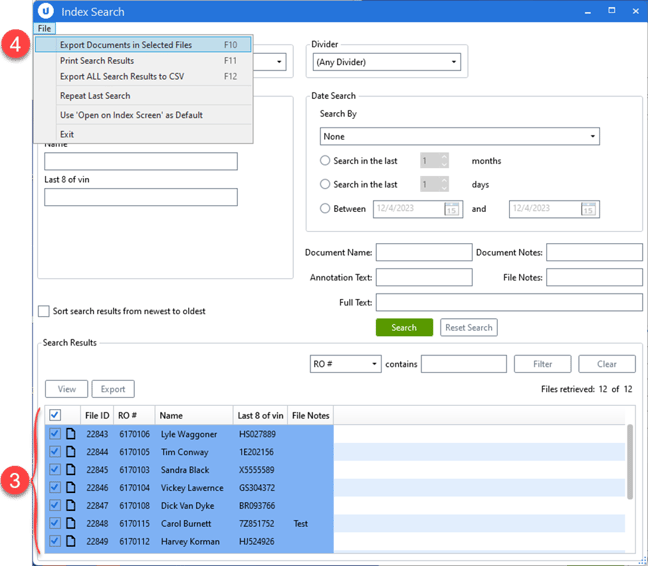
- Select the desired options and Destination folder within the Document Export dialog box and click OK.
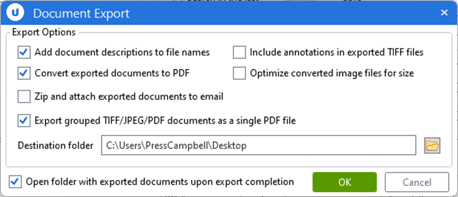
- Once the export is complete you will get a dialog box as shown below indicating the number of documents exported.