-
FileBound
- Add Content
- Active Directory
- Administration
- Automation Processes
- Basic Search & Retrieval
- Capture
- Clipboard
- Connect
- Database
- Document Actions
- DocuSign
- E-Forms
- Enterprise Service
- Full Text Search
- General
- HelloSign
- Https
- Importer Pro
- Installation
- Licensing
- Maintenance
- Office 365
- Records Management
- Reports
- SAML
- Web Viewer
- Windows Viewer
- Workflow
-
Windows Settings
-
Scanners
-
Psigen
-
Code Snippets
-
PaperVision
How to enable HTTPS for an on-premise FileBound installation after installing a certificate and configuring SSL on your website.
After installing a certificate and configuring SSL on your FileBound website, follow these instruction to configure your on-premise FileBound site for https.
- Open FileBound Central Installation and click on the plus
 for the site you want to configure for https.
for the site you want to configure for https. - Click Configure.
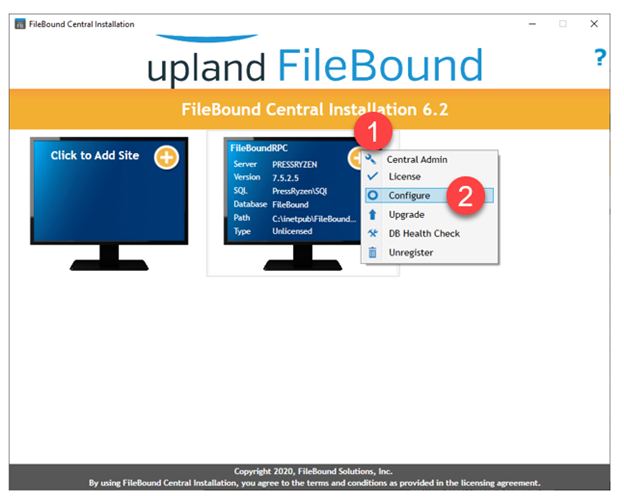
- In the Security Level section check Yes (Requires Cert and HTTPS:// address).
- Click Apply.
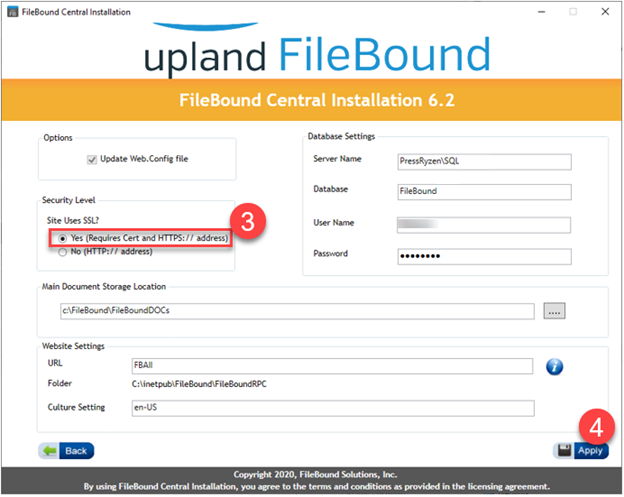
- Click OK to each of the following dialog boxes.
- SSL Preference successfully saved to True.
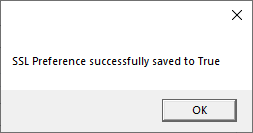
- Document storage location was saved to \\yourDocStorageLocation
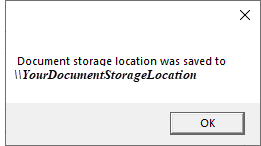
- Web.Config was updated successfully.
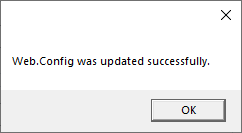
- Saved New Site Config.
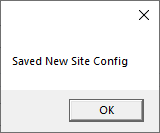
- SSL Preference successfully saved to True.
- Test your https: FileBound site.