The full text search operation searches the contents of a document as extracted by the Optical Character Recognition (Site-OCR) automation process.
Note: Documents need to be OCR'd and the 'Enable Full Text Search' option needs to be selected by an Administrator for the project before full text searches can be performed.
- On the Navigation menu, click Search.
-
Click Advanced Search Options to expand the section.
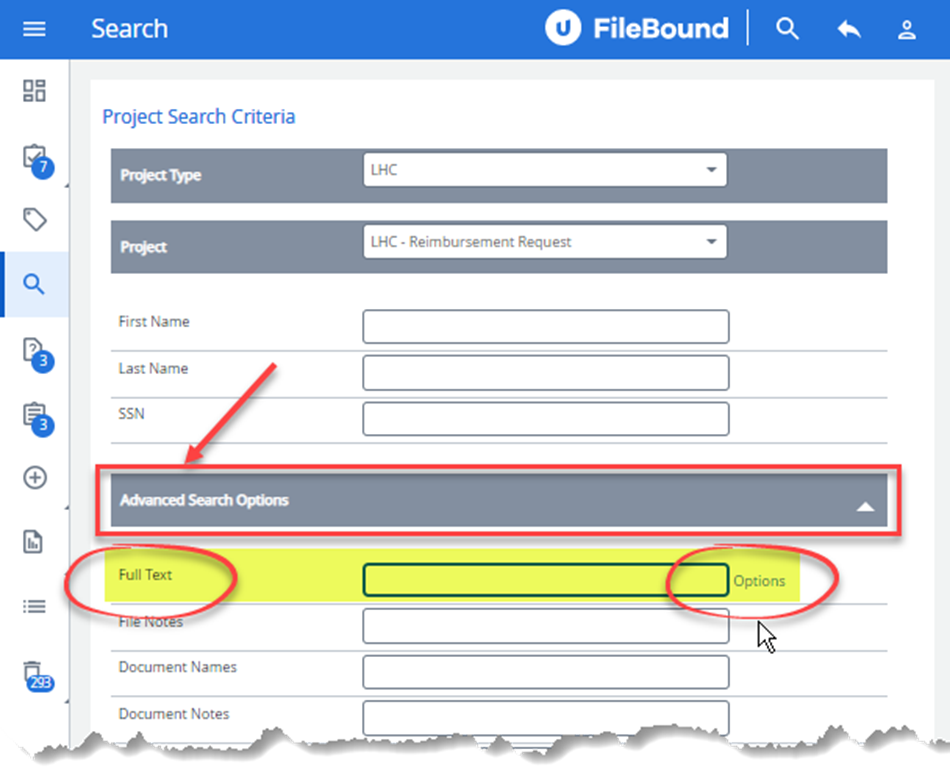
-
Enter the full text search criteria in the Full Text box or click Options to open the Full Text Search String Builder .
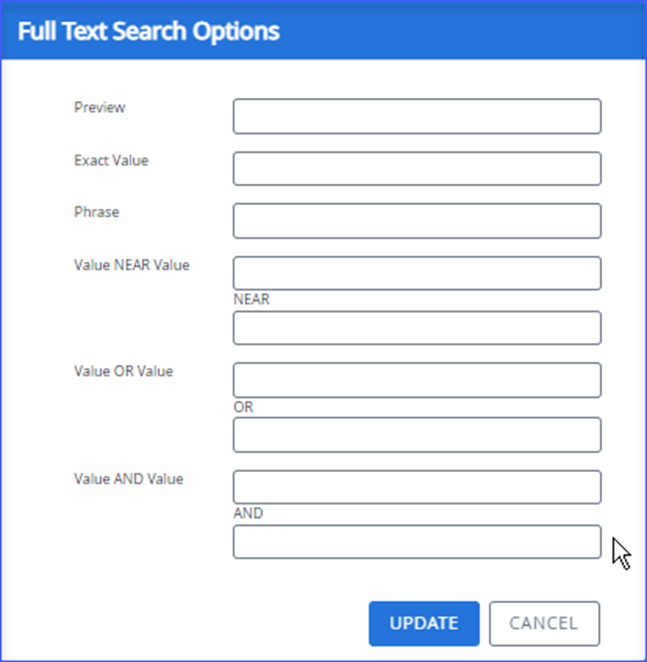
- Click Update.
- Click Search.
Full text search examples
|
Search Type |
Search Input |
Matched Results |
|---|---|---|
| Inflectional Value | Fox | Fox or Foxes |
| Exact Value | ~Fox | Fox |
| Inflectional Phrase | Large Brown Fox | Page must contain Large OR Larger OR Largest AND Brown or Browning AND Fox OR Foxes, position and order is ignored. |
| Exact Phrase* | ~”Large Brown Fox” | Page must contain Large Brown Fox, all three words must be present in this order. |
| Exact Value OR Value | ~Fox OR Wolf | Page must contain the word Fox or Wolf. |
| Exact Phrase OR Phrase | ~”Large Brown Fox” OR “Large Grey Wolf” | Page must contain either phrase. |
| Exact Value AND Value | ~Fox AND Wolf | Page must contain both values. |
| Exact Phrase AND Phrase | ~”Large Brown Fox” AND “Large Grey Wolf” | Page must contain both phrases. |
| Exact Value NEAR Value | ~Fox NEAR Wolf | Page must contain both values, results are ranked according to how close the values are to each other. |
| Exact Phrase NEAR Phrase | ~”Large Brown Fox” NEAR “Large Grey Wolf” | Page must contain both phrases, results are ranked according to how close the values are to each other. |
| Value Beginning | ~”Fox*” | Foxes or Foxes, any word starting with the letters FOX |
| Phrase Beginning | ~”Large Brown Fox*” | Would match “Large Brown Fox” or “Larger Brown Foxes”. The begins is applied to all words in the phrase. |
*FileBound will still highlight each individual word in the phrase, even when the word is found outside of the phrase.