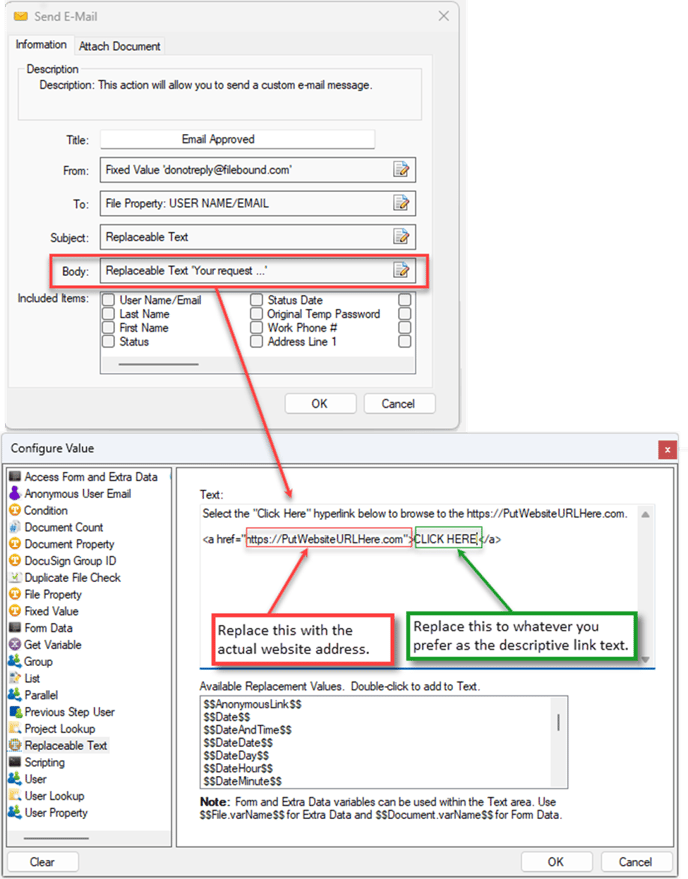- IMS Knowledge Base
- FileBound
- Workflow
-
FileBound
- Add Content
- Active Directory
- Administration
- Automation Processes
- Basic Search & Retrieval
- Capture
- Clipboard
- Connect
- Database
- Document Actions
- DocuSign
- E-Forms
- Enterprise Service
- Full Text Search
- General
- HelloSign
- Https
- Importer Pro
- Installation
- Licensing
- Maintenance
- Office 365
- Records Management
- Reports
- SAML
- Web Viewer
- Windows Viewer
- Workflow
-
Windows Settings
-
Scanners
-
Psigen
-
Code Snippets
-
PaperVision
Creating a Clickable Link in an Email Workflow Stencil with Custom Text
If you wish to insert a clickable link in an email using the Send E-mail stencil of a workflow and customize the displayed text, follow these steps. Simply copy and paste the code below into the body of the Send E-mail stencil, replacing "https://PutWebsiteURLHere.com" with the actual website address. Feel free to change the text "Click Here!" to whatever you prefer as the descriptive link text.
<a href="https://PutWebsiteURLHere.com">Click Here!</a>