DocuSign Connect is a service provided by DocuSign, utilized by the FileBound integration to push documents back into FileBound automatically once they have been signed by all recipients.
Note: The FileBound site needs to be public‐facing and use SSL to use the DocuSign Connect service.
Note: This service will only be available if it has been configured in DocuSign AND 'Enable DocuSign Connect' has been selected by a System Administrator in the DocuSign Integration settings for your site.
- Sign in to DocuSign with Administrator credentials here.
-
Under the Integrations section in the Navigation Menu, click Connect.
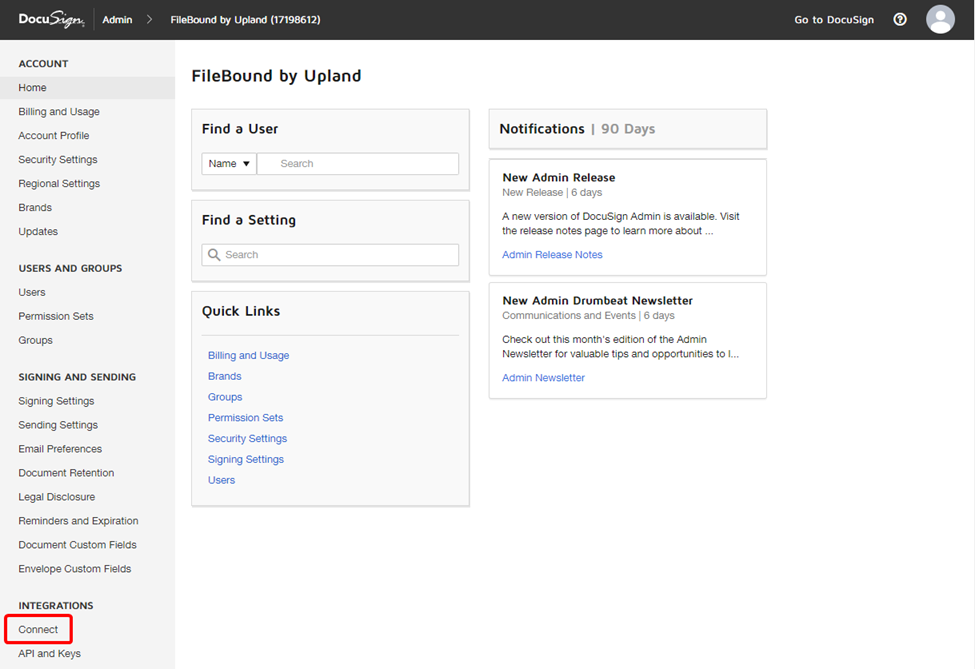
-
Click Add Configuration, then click Custom.
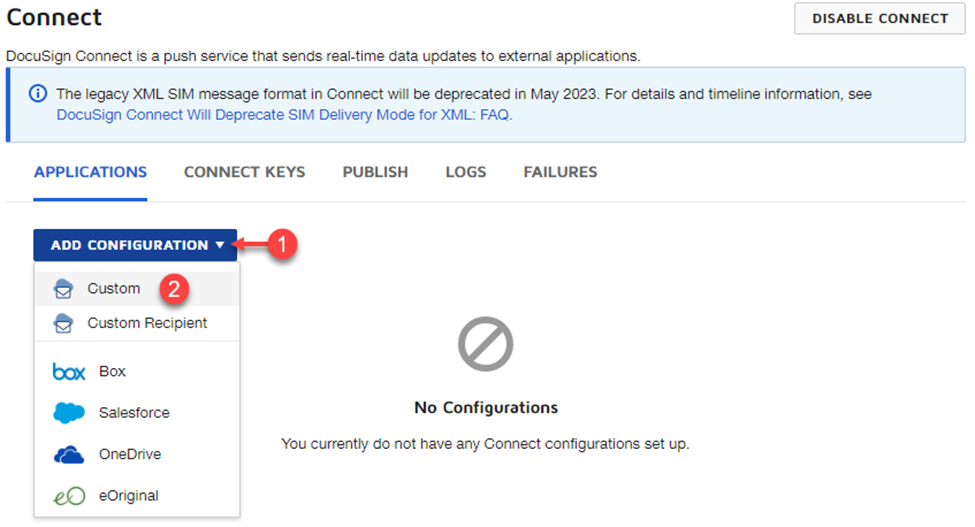
- Type a name for the Connect configuration in the Name field.
- Type [your FileBound site URL]/process/docusignconnect.ashx in the URL to Publish (HTTPS required) field.
- Select the Enable Log (maximum 100) check box.
- In the Event Settings section, under Data Format select Legacy.
- In the Trigger Events section, under Envelope and Recipients, Envelope Events, select the Envelope Signed/Completed check box. Note: The remaining envelope and recipient events are not currently supported.
- Under Include Data, select the Document PDFs check box.
- In the Associated Users/Groups section, determine which of your DocuSign users you want to enable DocuSign Connect feature for and select it. Please note, the DocuSign user must have DS Admin permissions.
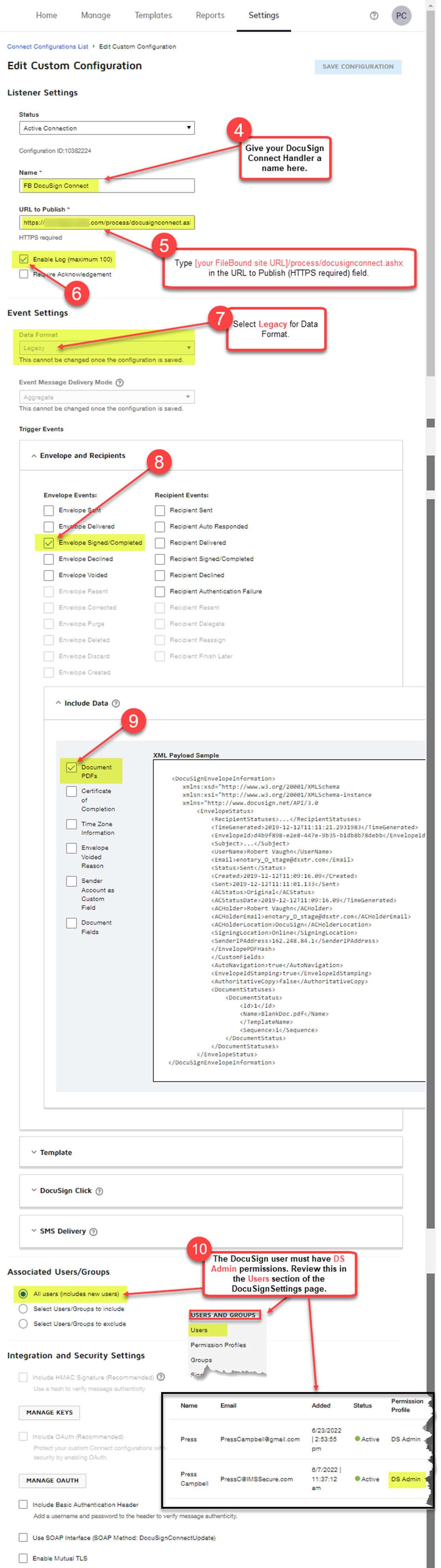
- Click ADD CONFIGURATION.