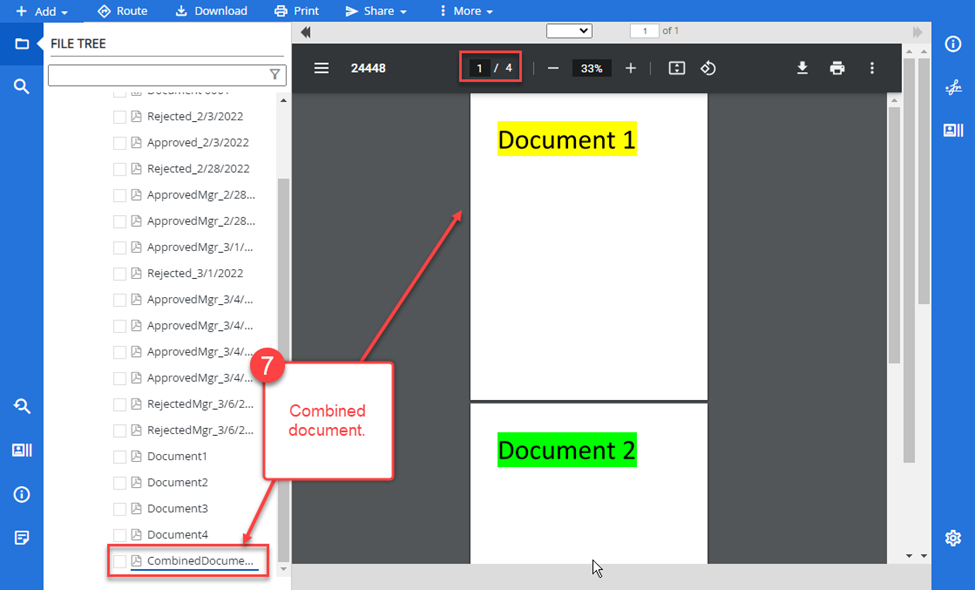- IMS Knowledge Base
- FileBound
- Connect
-
FileBound
- Add Content
- Active Directory
- Administration
- Automation Processes
- Basic Search & Retrieval
- Capture
- Clipboard
- Connect
- Database
- Document Actions
- DocuSign
- E-Forms
- Enterprise Service
- Full Text Search
- General
- HelloSign
- Https
- Importer Pro
- Installation
- Licensing
- Maintenance
- Office 365
- Records Management
- Reports
- SAML
- Web Viewer
- Windows Viewer
- Workflow
-
Windows Settings
-
Scanners
-
Psigen
-
Code Snippets
-
PaperVision
How to combine documents using FileBound Connect
- Navigate to the Web Viewer for the file that contains the documents you want to combine and check them. Make sure they are in the order you want them combined in to. If they aren't, drag and drop them in the appropriate order.
- Select Print from the File Tool Bar.
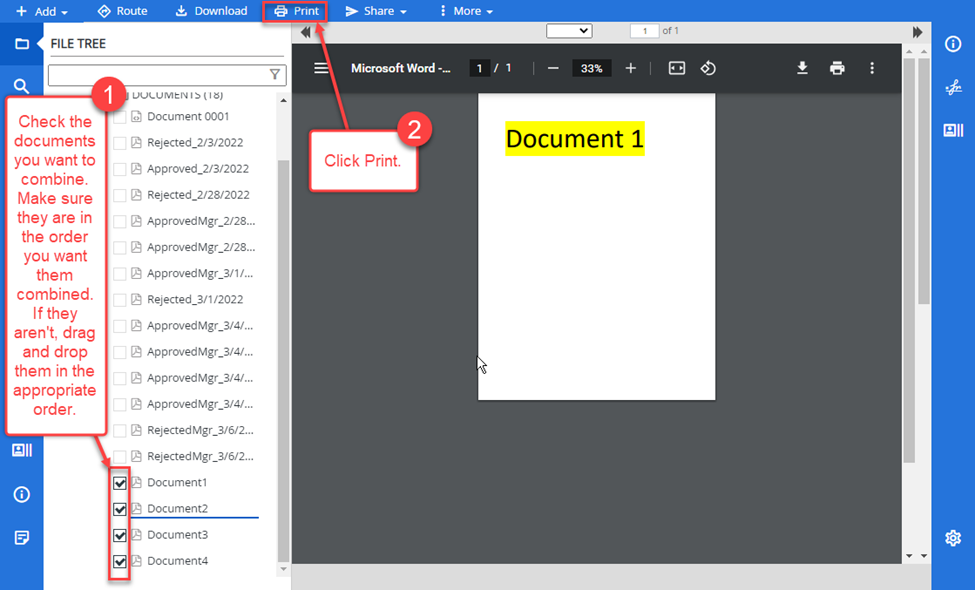
- From the Print dialog box select FileBound Printer.
- Click Print.
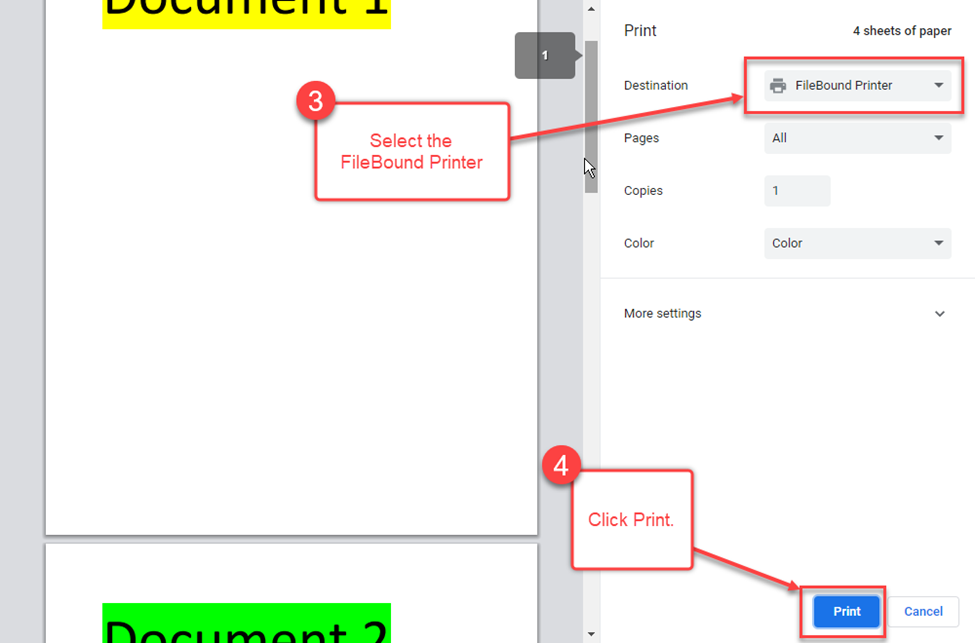
- Name your combined document.
- Click Save.
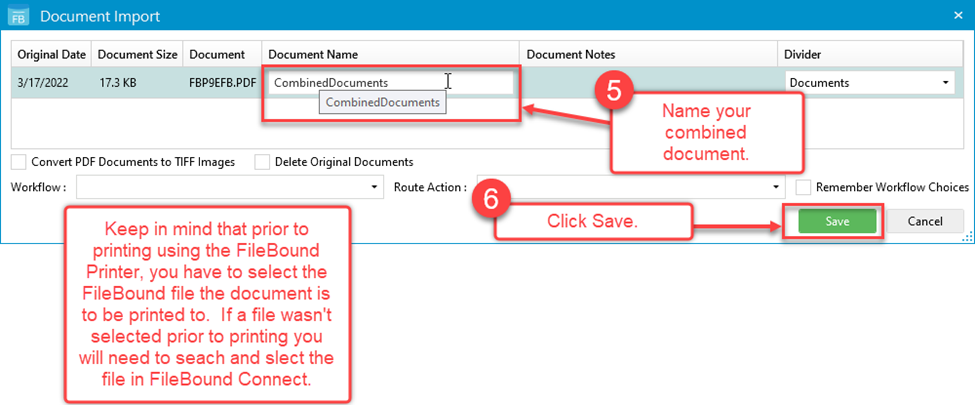
- Review your combined document.