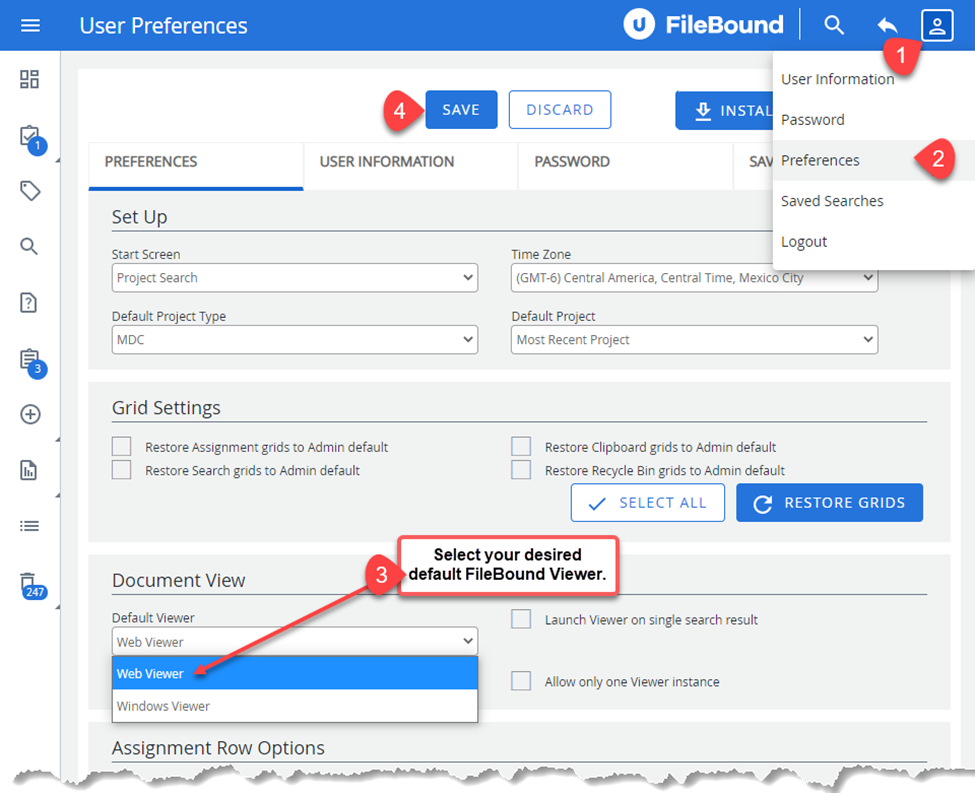- IMS Knowledge Base
- FileBound
- Web Viewer
-
FileBound
- Add Content
- Active Directory
- Administration
- Automation Processes
- Basic Search & Retrieval
- Capture
- Clipboard
- Connect
- Database
- Document Actions
- DocuSign
- E-Forms
- Enterprise Service
- Full Text Search
- General
- HelloSign
- Https
- Importer Pro
- Installation
- Licensing
- Maintenance
- Office 365
- Records Management
- Reports
- SAML
- Web Viewer
- Windows Viewer
- Workflow
-
Windows Settings
-
Scanners
-
Psigen
-
Code Snippets
-
PaperVision
How to change your Default FileBound Viewer
Follow the instructions below to change your default FileBound Viewer.
- Once you are signed in to FileBound, hover over your name (FB 7.5) or the user profile icon
 (FB 8.0 )in the upper right hand corner of the screen .
(FB 8.0 )in the upper right hand corner of the screen . - Select Preferences.
- Click on the Default Viewer drop down listing and select the desired viewer. If you select Windows Viewer you must install it if it isn't already installed. Click here for instructions to install the Windows Viewer.
- Note: We recommend selecting Web Viewer unless there is a specific use case for the Windows Viewer.
- Click Save.
FB 7.5.x.x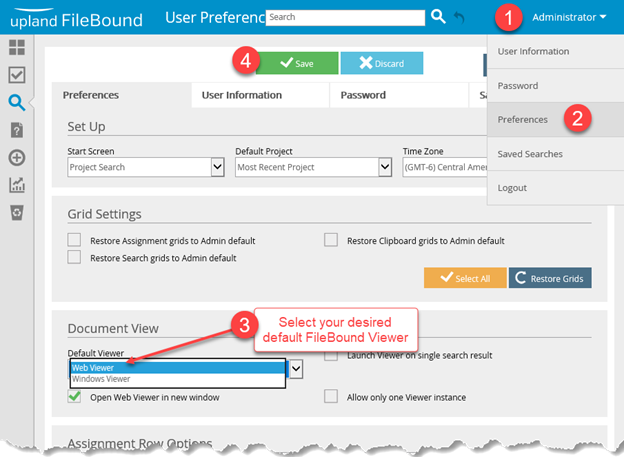
FB 8.0.x.x