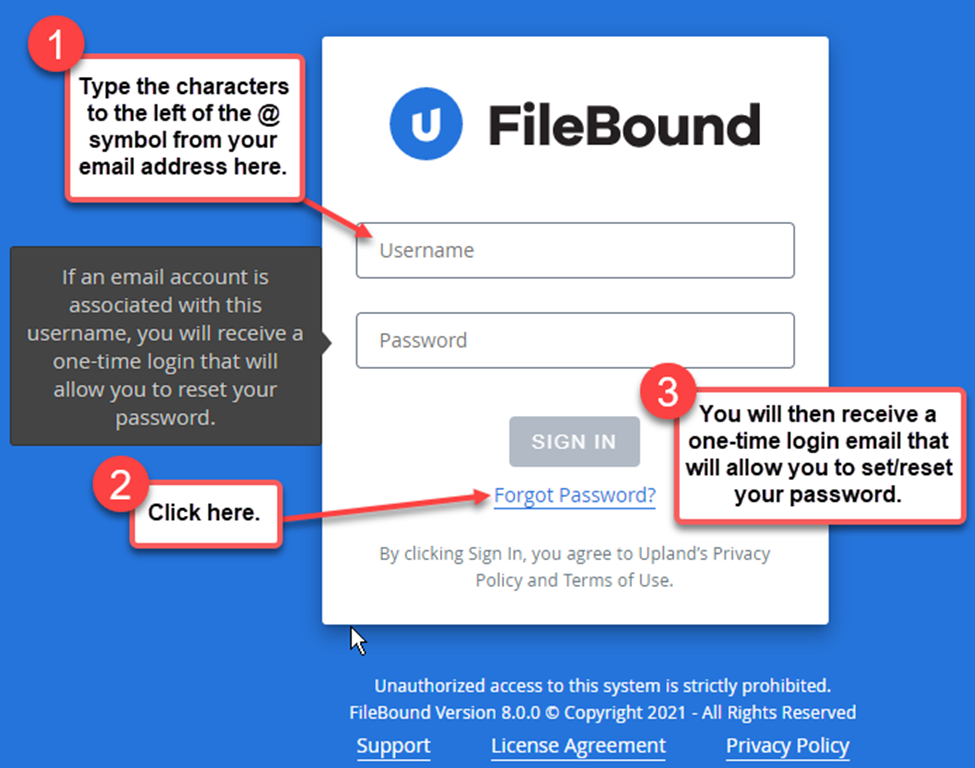See instructions below to change your password if you know your current password and when you forgot your current password.
Change FileBound Password instructions if you know your Password
- Sign into FileBound
- In the header, hover over the profile silhouette icon in the upper right hand corner
 , then select Password from the Profile menu.
, then select Password from the Profile menu. 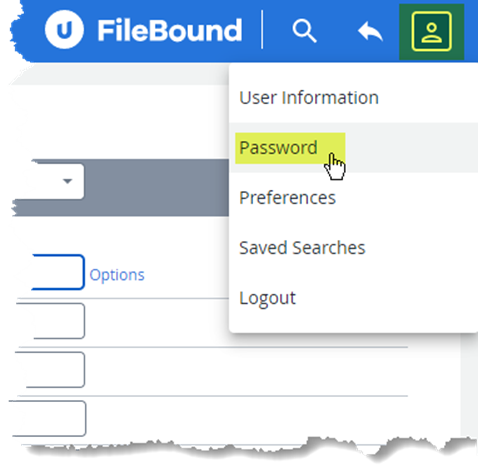
- Type your current password in the Current Password box.
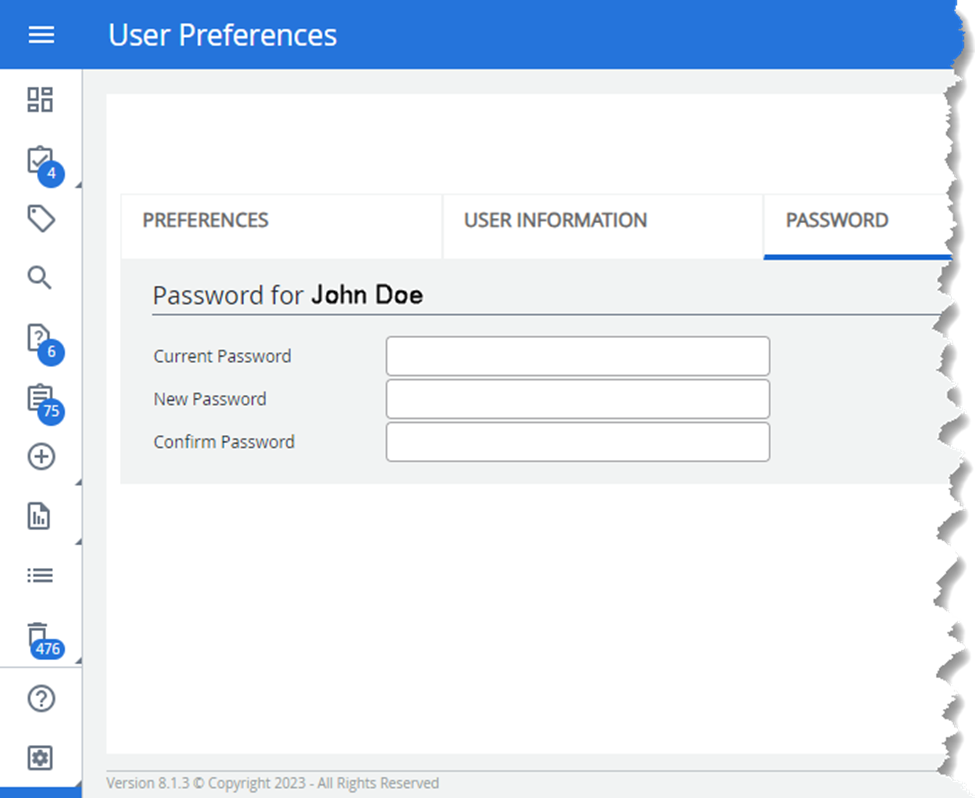
- Type a new password in the New Password box. Minimum secure password requirements will be displayed and are outlined below.
-
Secure Password requirements are:
-
At least 8 characters in length
-
At least one uppercase letter (A,B,C,etc.)
-
At least one lowercase letter (a,b,c,etc.)
-
At least one special character ( !,@,#,%,etc.)
-
At least one number (1,2,3,etc.)
-
Cannot be the same as the user name
-
Cannot be identical to any of the previous ten passwords for the user
-
-
- Re-type the new password in the Confirm Password box.
- Click Save
Change FileBound Password instructions if you forgot your Password
From a browser navigate to your FileBound website (i.e. https://yoursite.filebound.com/).- Type your user name in the Username field. The user name is typically the characters to the left of the @ symbol from your email address. For IMS staff, in most cases it is your first name.
- Click on the “ Forgot password?”
- You will then receive a one-time login email that will allow you to set your initial password. If you don’t see the email, please check your spam and junk folder.
- Secure Password requirements are:
-
At least 8 characters in length
-
At least one uppercase letter (A,B,C,etc.)
-
At least one lowercase letter (a,b,c,etc.)
-
At least one special character ( !,@,#,%,etc.)
-
At least one number (1,2,3,etc.)
-
Cannot be the same as the user name
-
Cannot be identical to any of the previous ten passwords for the user
-
- Secure Password requirements are:
- If you run into issues please email IMS support via Support@imssecure.com or open a support ticket using the link below: https://knowledge.imstechnologygroup.com/en/knowledge/kb-tickets/new