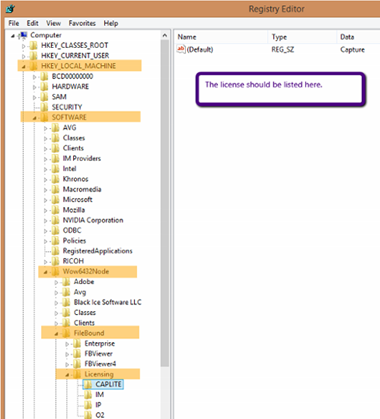FileBound Capture Download:
- Version 7.16 (Compatible with FileBound 8.2.x or higher, released 1/29/2024)
- Version 7.15 (Compatible with FileBound 8.0.0 or higher, released 2/6/2023)
- Version 7.14 (Compatible with FileBound 7.5.3 or higher)
- Version 7.12 (Compatible with FileBound 7.5.1 or higher)
- Version 7.11 (Compatible with FileBound 7.5.0 or higher)
- Version 7.09 (Compatible with FileBound 7.4.5 or higher)
Once downloaded make sure you unblock the downloaded file by right clicking it, selecting Properties, checking “Unblock” and then selecting “Apply”. 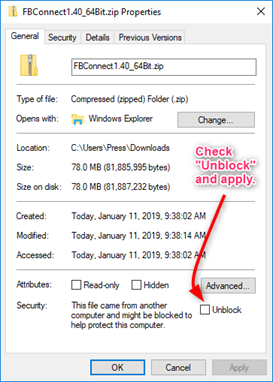
Once you have unblocked it you will need to extract it and run the setup program from the extracted location by right clicking the setup.exe and select “Run as administrator”. After installing it, exit it.
Once complete verify “Users” have modify rights to the following directories and if they don't please give them that authority.-
- C:\ProgramData\FileBound Capture Lite
- C:\Program Files (x86)\FileBound\OCR
Here’s instructions to apply a license in FileBound Capture. The license can be applied directly through the FileBound License Manager.
To access the License Manager;
License FileBound Capture
- Start FileBound Capture using "Run as administrator". (Note: Right click the FB Capture shortcut to get the "Run as administrator" option.)
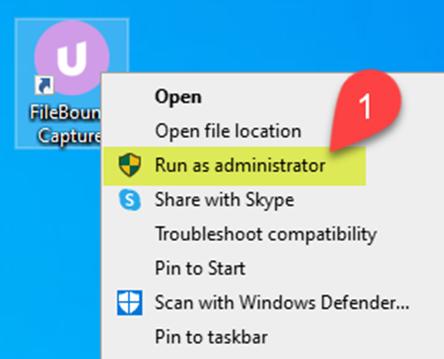
- Click Help in the upper right hand corner of FileBound Capture.
- Click License Application.
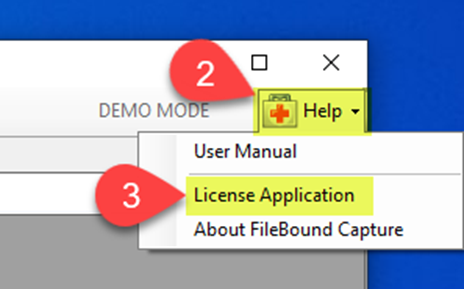
- Click OK on the FileBound Capture dialog box.
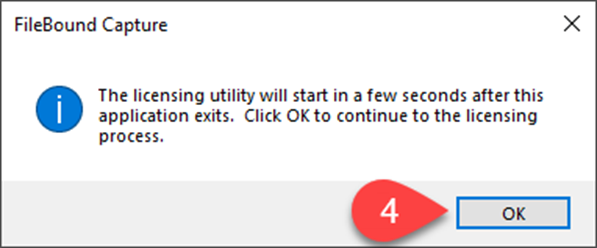
- Click Capture to apply a license to it.
- Click License.
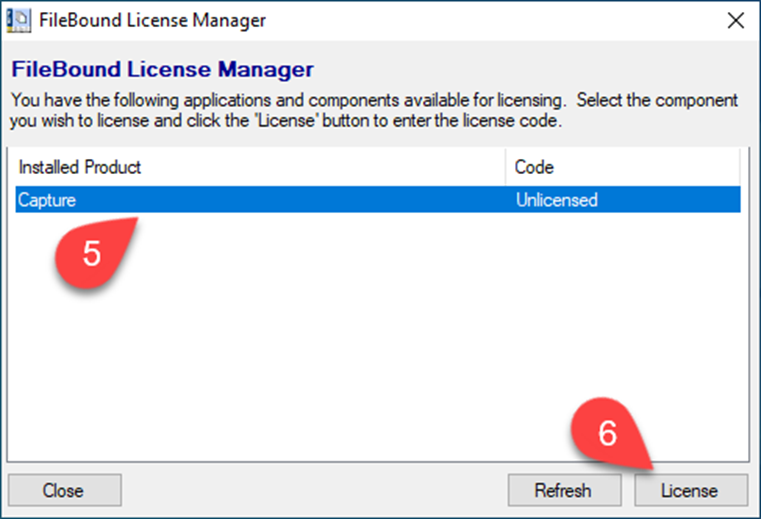
- Key in the license key and click OK.
If the instructions above don't work to apply a FileBound Capture license key, try the instructions below.
Alternate FileBound Licensing Instructions
- Navigate to C:\Program Files (x86)\FileBound
- Locate the FBLicensing.exe, Right click on this and run this as an Administrator
- When the FileBound License Manager opens, click on Capture in the list; then License
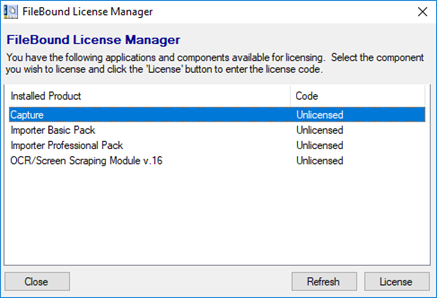
- Enter your Capture license code when prompted, then click OK.
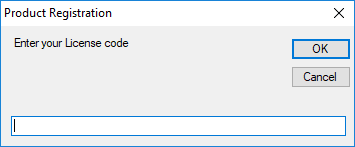
- Once complete verify “Users” have modify rights to the following directories and if they don't please give them that authority.
- C:\ProgramData\FileBound Capture Lite
- C:\Program Files (x86)\FileBound\OCR
- That’s it.
FileBound Capture License Keys
*Note - Each key can only be used once. If the license key is used on multiple PCs, both PCs will most likely change to demo mode.
How to determine the license applied to a FileBound Capture installation.
- Locate the PCs that have Capture on them
- Open the Registry Editor on the PC, then navigate to this folder location; HKEY_LOCAL_MACHINE\SOFTWARE\Wow6432Node\FileBound\Licensing\CAPLITE
- In the right side of the screen, the Capture code should be displayed. The Capture code will look something like this; CAPL-ITEx-xxxx-xxxx
- Provide this code back to FileBound Support as requested