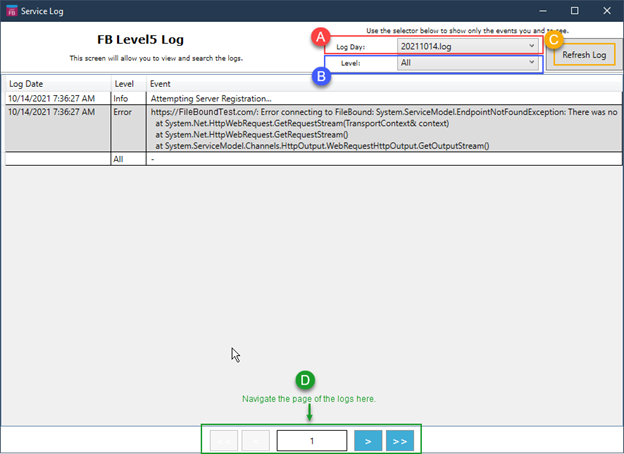- IMS Knowledge Base
- FileBound
- Enterprise Service
-
FileBound
- Add Content
- Active Directory
- Administration
- Automation Processes
- Basic Search & Retrieval
- Capture
- Clipboard
- Connect
- Database
- Document Actions
- DocuSign
- E-Forms
- Enterprise Service
- Full Text Search
- General
- HelloSign
- Https
- Importer Pro
- Installation
- Licensing
- Maintenance
- Office 365
- Records Management
- Reports
- SAML
- Web Viewer
- Windows Viewer
- Workflow
-
Windows Settings
-
Scanners
-
Psigen
-
Code Snippets
-
PaperVision
Enterprise Service Manager Logs
By default, logs can be accessed directly from c:\Program Files (x86)\FileBound\ES Manager\Services\[INSTANCE NAME\logs as text files.
Logs can also be accessed from with the ES Manager. To view the logs from the ES Manager do the following:
- Right click the ES Manager icon in the system tray à hover over Services à hover over the [Instance Name] à select View Log
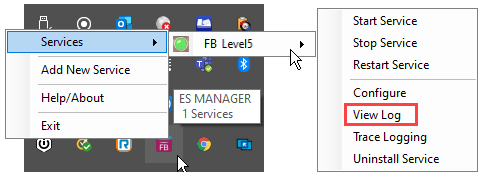
- Navigating the logs:
- Change the Log Day to the day to view a specific day.
- Change the level to filter the events.
- Refresh the logs by clicking on Refresh Log to see events have occurred since the logs were opened.
- Different pages of the logs can be viewed via the page navigation bar at the bottom of the screen.