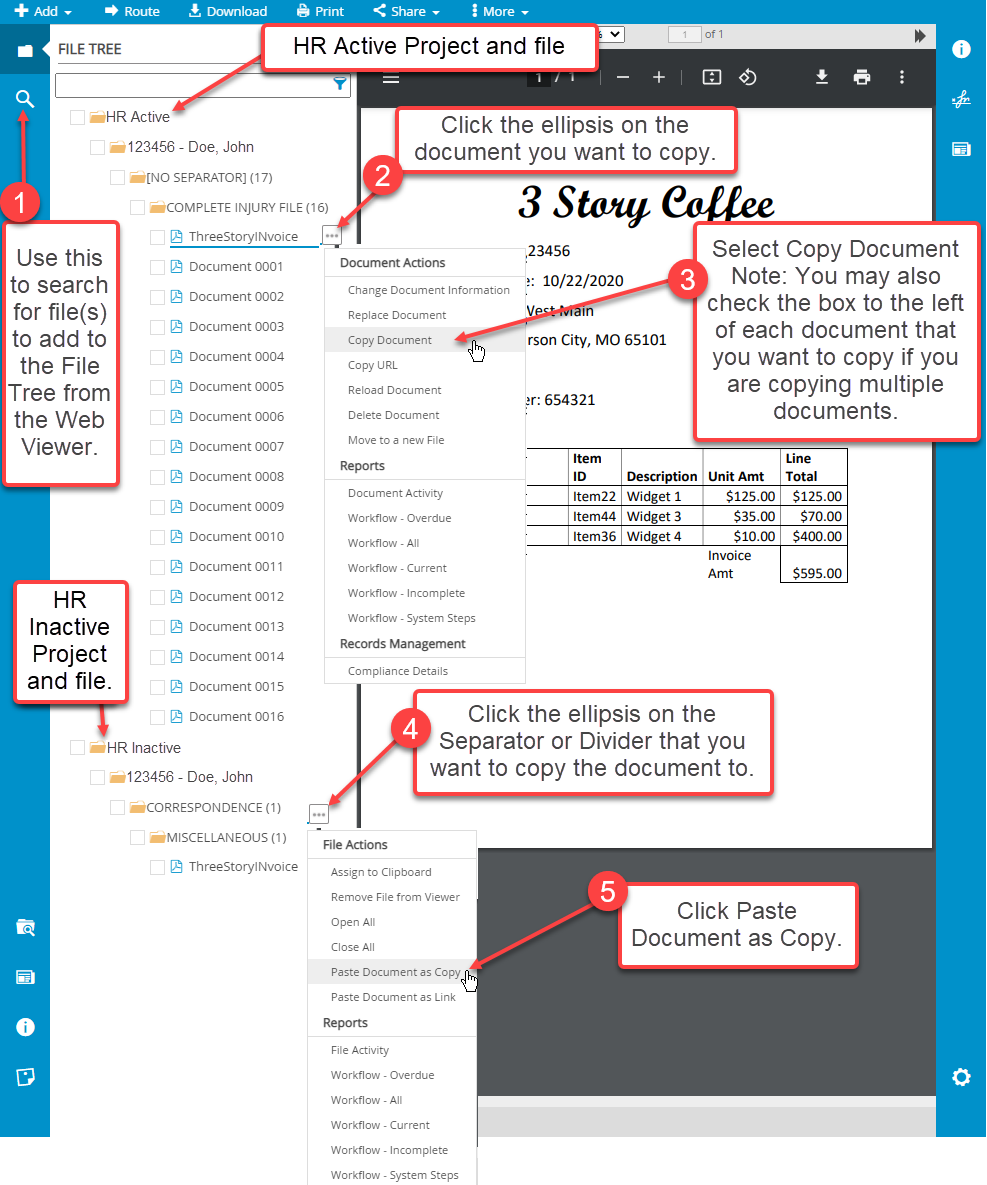- IMS Knowledge Base
- FileBound
- Document Actions
-
FileBound
- Add Content
- Active Directory
- Administration
- Automation Processes
- Basic Search & Retrieval
- Capture
- Clipboard
- Connect
- Database
- Document Actions
- DocuSign
- E-Forms
- Enterprise Service
- Full Text Search
- General
- HelloSign
- Https
- Importer Pro
- Installation
- Licensing
- Maintenance
- Office 365
- Records Management
- Reports
- SAML
- Web Viewer
- Windows Viewer
- Workflow
-
Windows Settings
-
Scanners
-
Psigen
-
Code Snippets
-
PaperVision
Copy document from one project to another.
- Use the File Search tool to search for file(s) to add to the File Tree from the Web Viewer.
- Click Search for Files within the Web Viewer for additional information regarding the File Search tool.
- Click the ellipsis on the document you want to copy.
- Select Copy Document.
- Note: You may also check the box to the left of each document that you want to copy if you are copying multiple documents.
- Click the ellipsis on the Separator or Divider on the target file that you want to copy the document to.
- Click Past Document as Copy.