- IMS Knowledge Base
- FileBound
- Windows Viewer
-
FileBound
- Add Content
- Active Directory
- Administration
- Automation Processes
- Basic Search & Retrieval
- Capture
- Clipboard
- Connect
- Database
- Document Actions
- DocuSign
- E-Forms
- Enterprise Service
- Full Text Search
- General
- HelloSign
- Https
- Importer Pro
- Installation
- Licensing
- Maintenance
- Office 365
- Records Management
- Reports
- SAML
- Web Viewer
- Windows Viewer
- Workflow
-
Windows Settings
-
Scanners
-
Psigen
-
Code Snippets
-
PaperVision
Chrome always downloads .fbv4 instead of Automatically Opening the Windows Viewer
Follow the instructions below to configure Chrome to automatically open the Windows Viewer.
- Select a file to view in the windows viewer.
- Locate the Viewer.fbv4 download at the top of the Chrome browser.
- Right click to the right of View.fbv4, and select Always open files of this type from the pop-out menu (shown below).
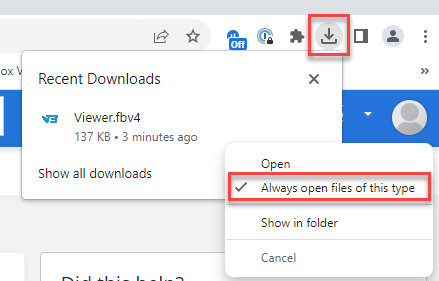
-
The windows viewer should then open and going forward should automatically open.