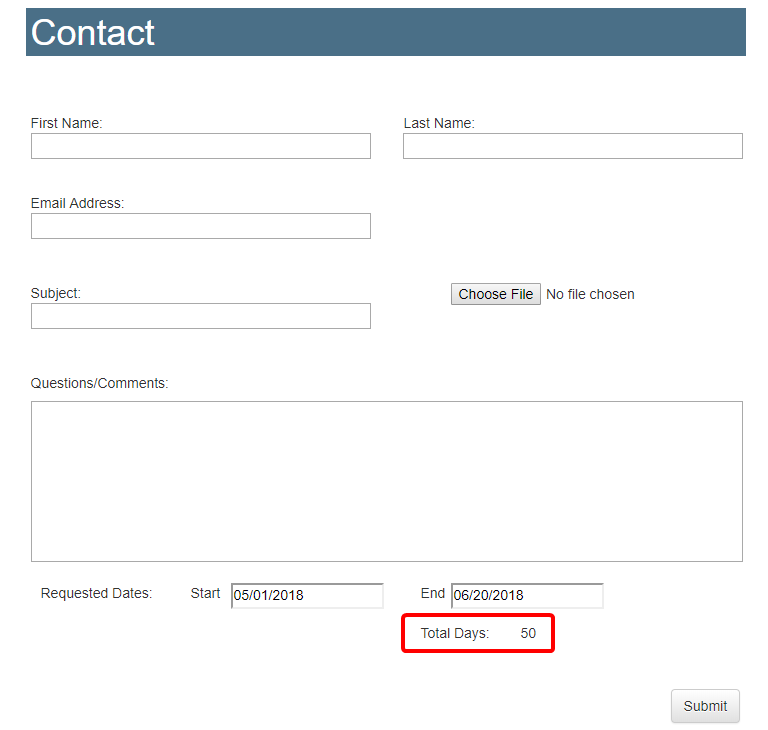How to calculate the number of days between to date fields in the HTML E-Form designer
In the Form Designer, you can calculate the number of days between two date fields using the Calculation control.
Use Case: Your Human Resource department has created a form that employees are required to submit from the Forms Portal for vacations requests. The form contains start and end dates, and a total number of days requested off. The total days is calculated automatically using a date calculation, saving their managers from having to manually calculate the number of days the employee is requesting.
- Open a form in the Form Designer.
-
Drag a Calculation control onto the form or select an existing one.
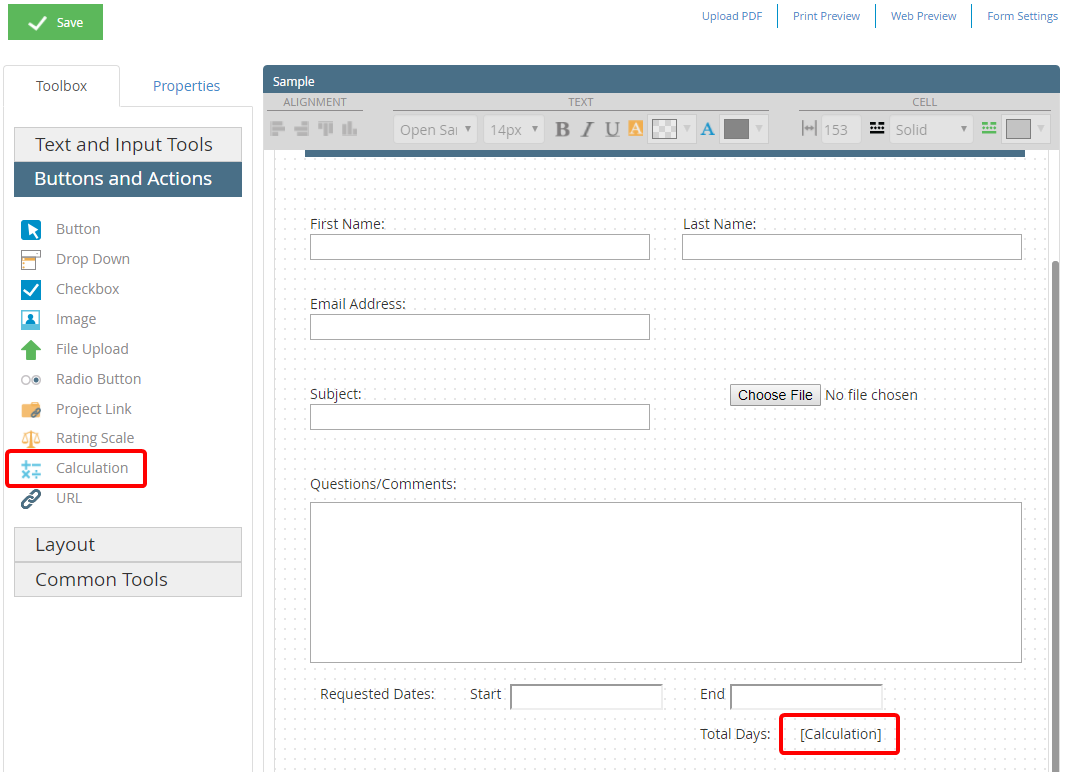
- Click Configure.
- Build a calculation in the calculation box using date field IDs and operators.
- Select the Use Date Calculation check box.
-
Click Save.
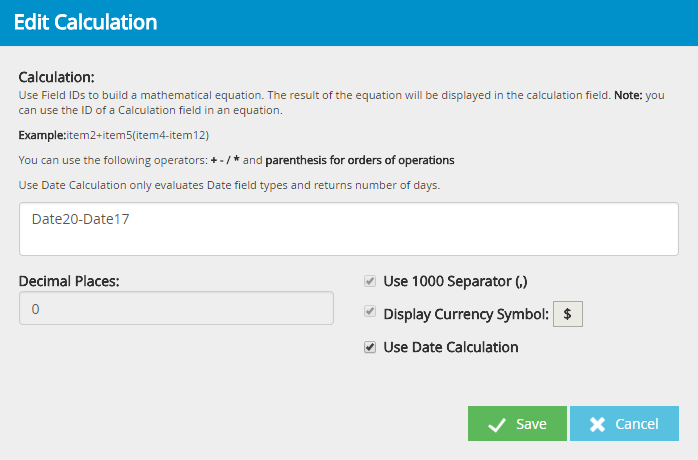
-
View the date calculation in the Web Preview to ensure it is configured correctly.